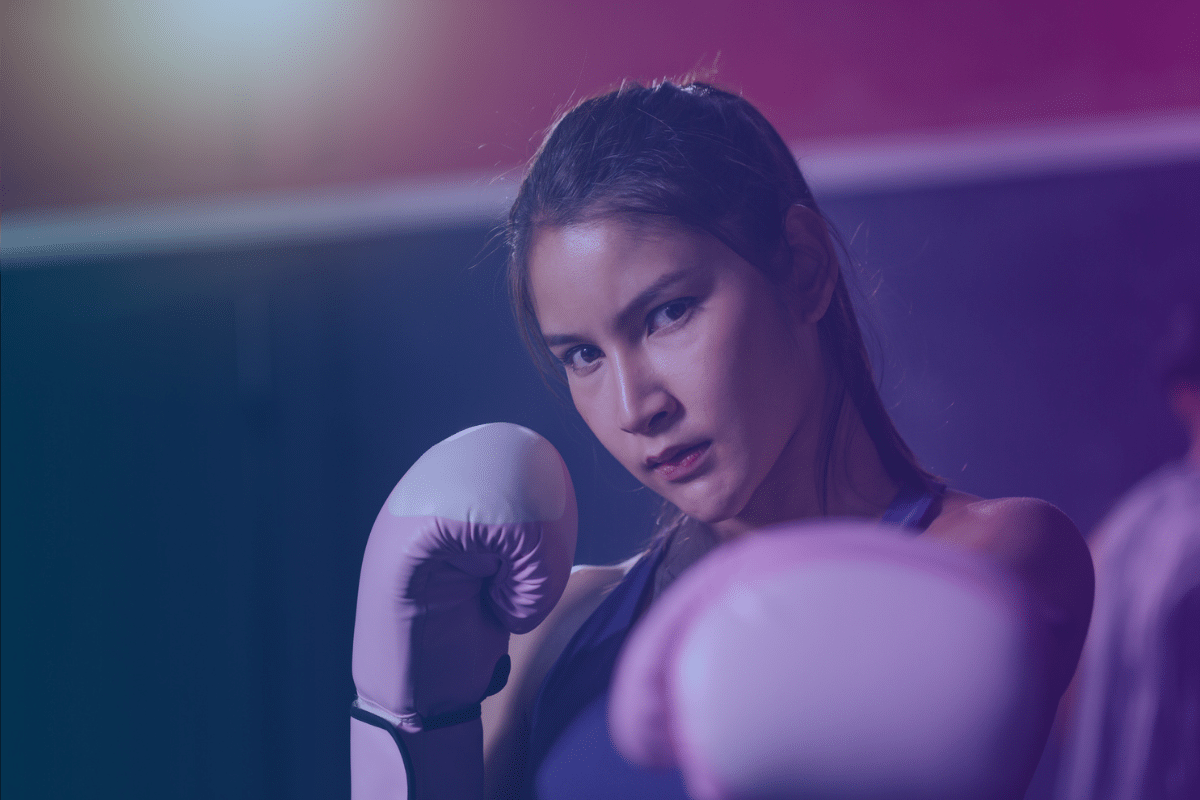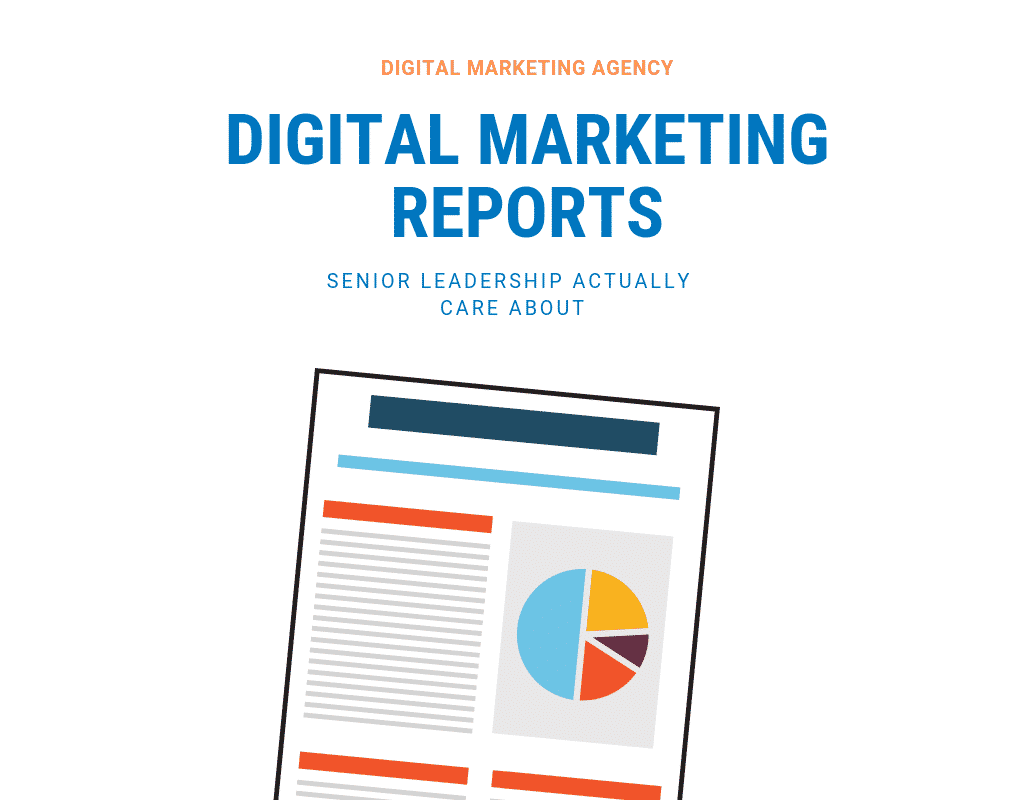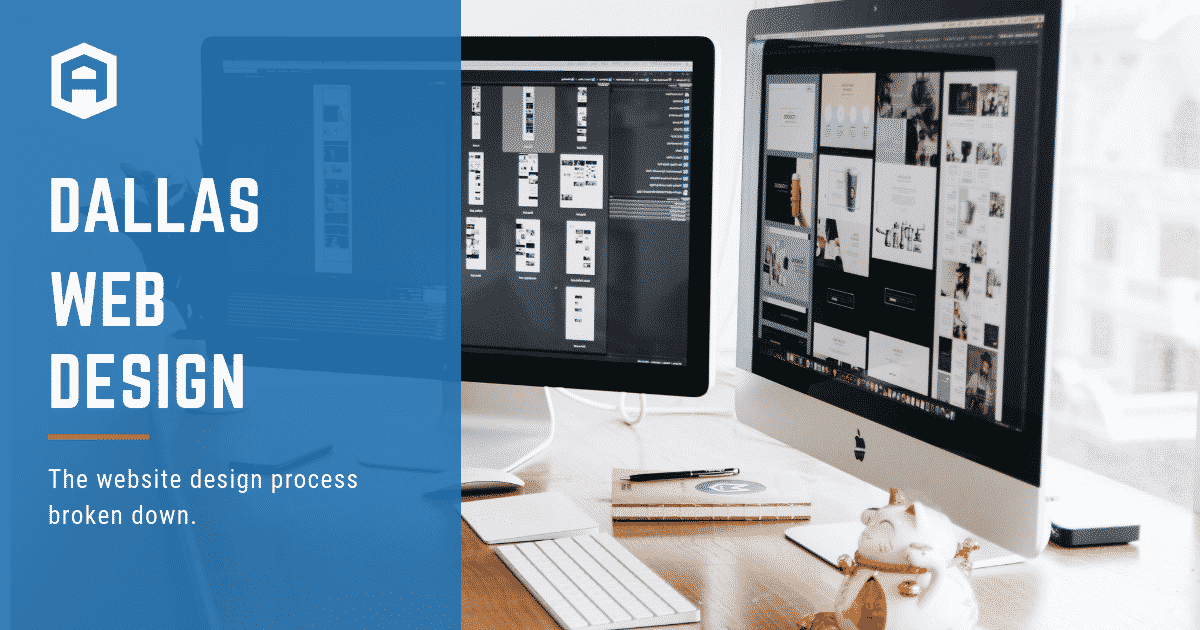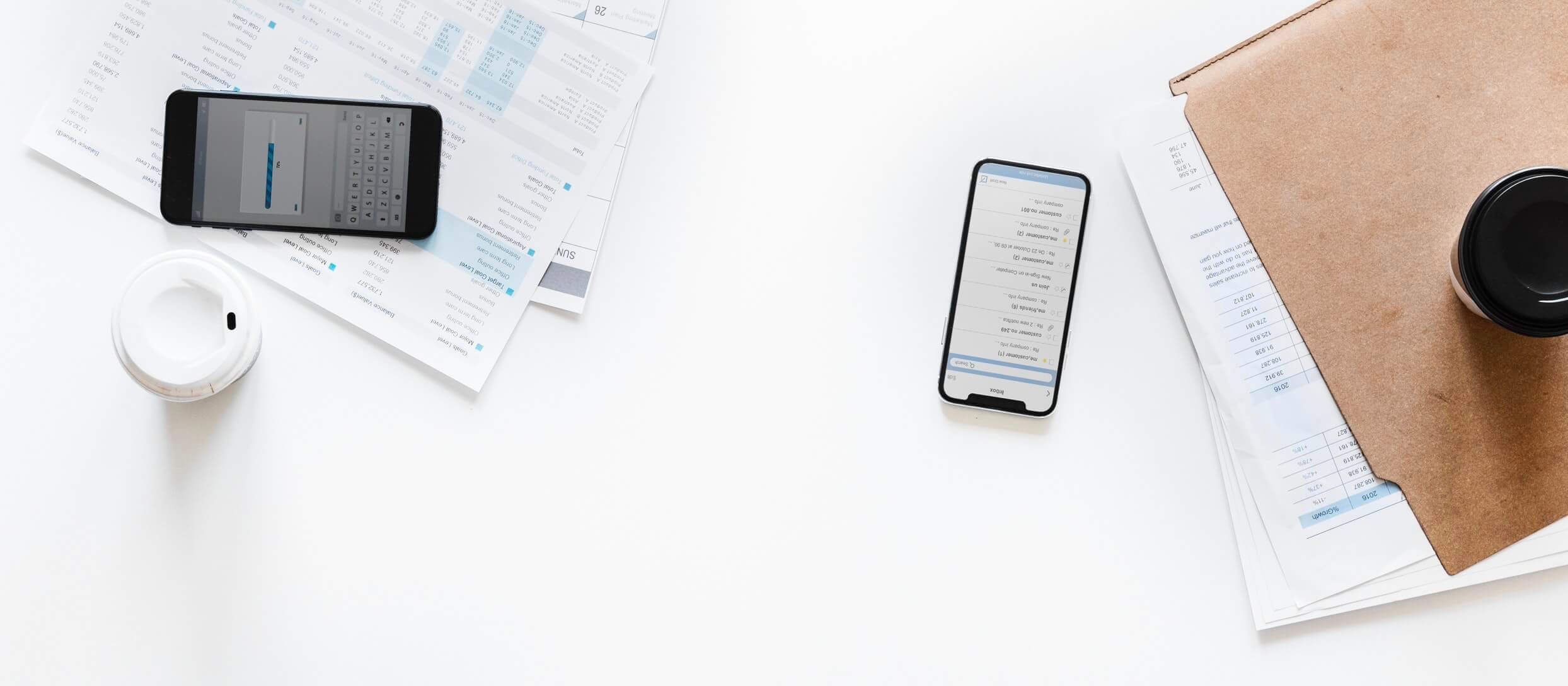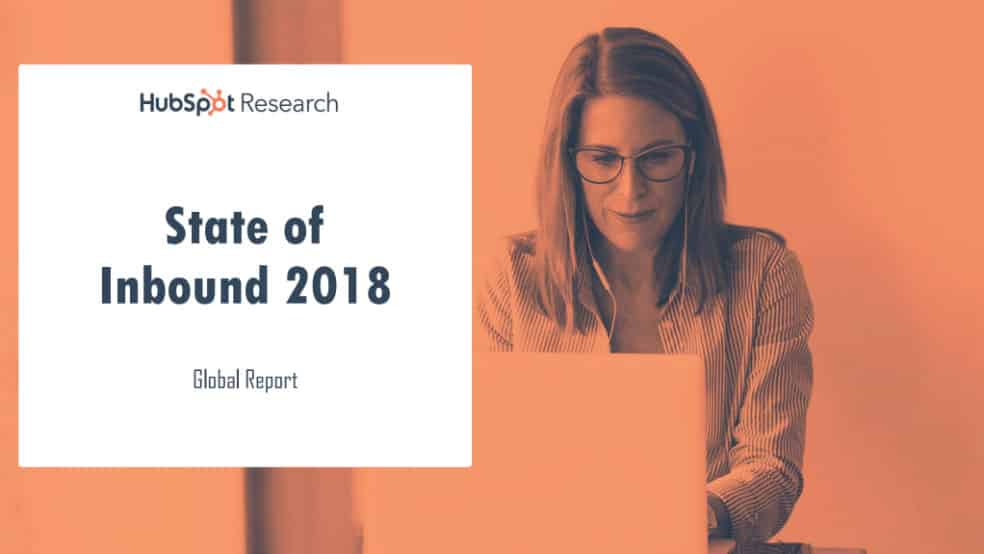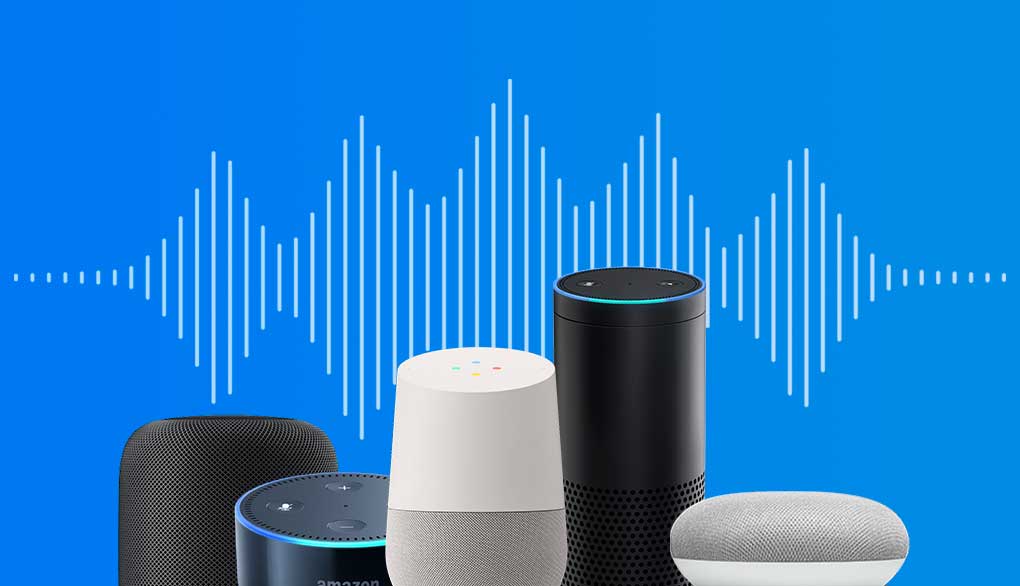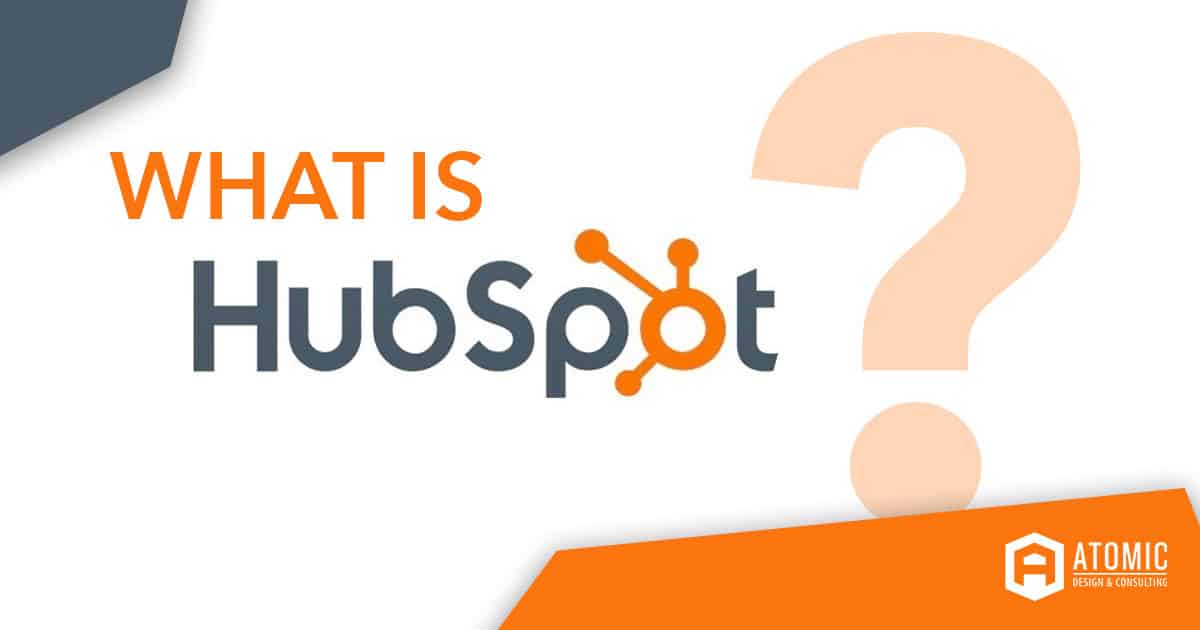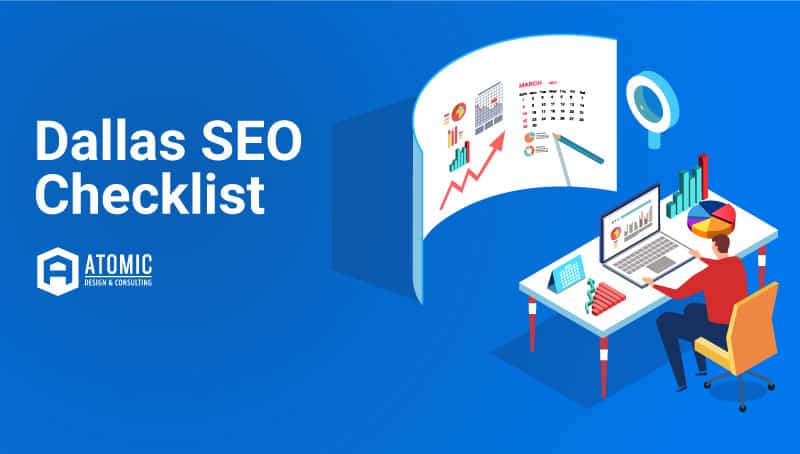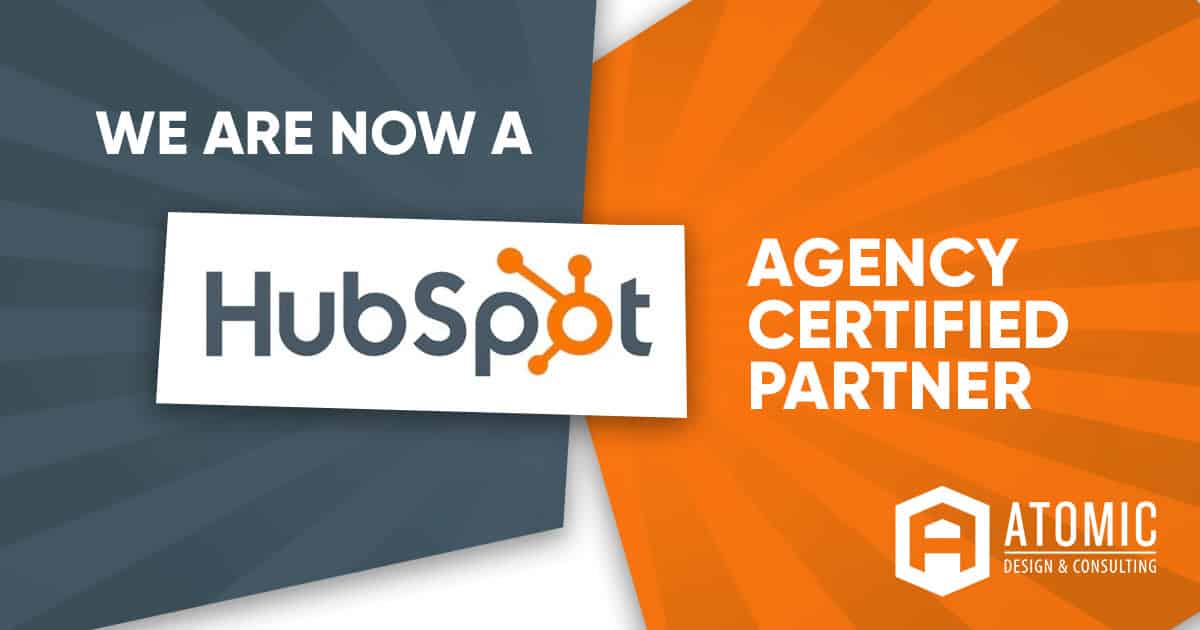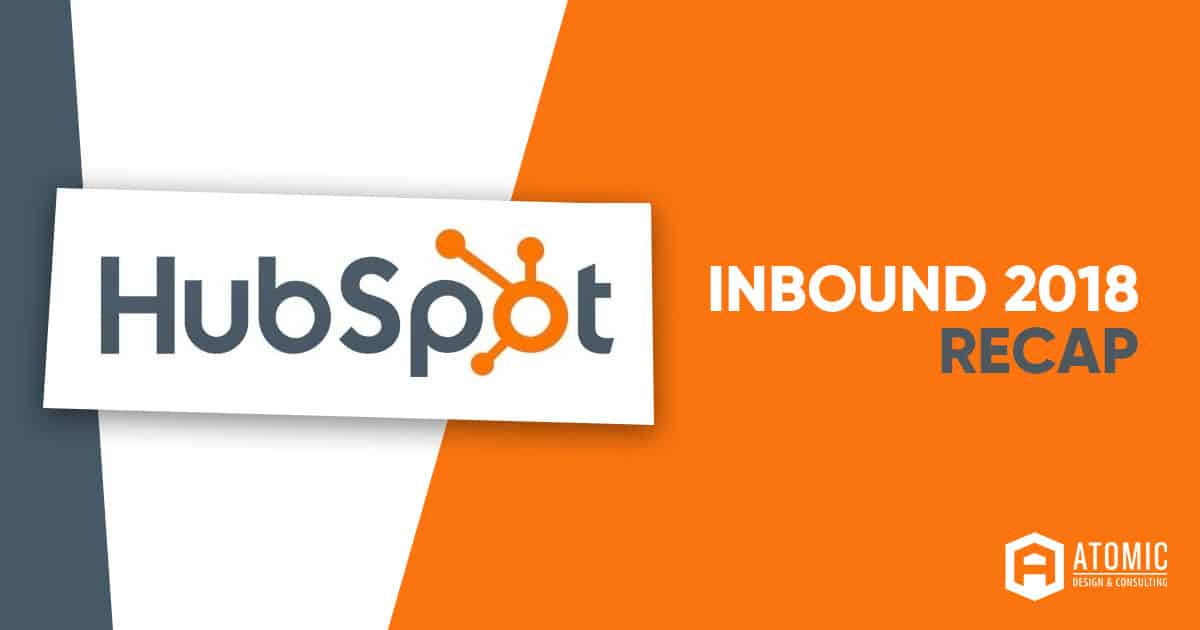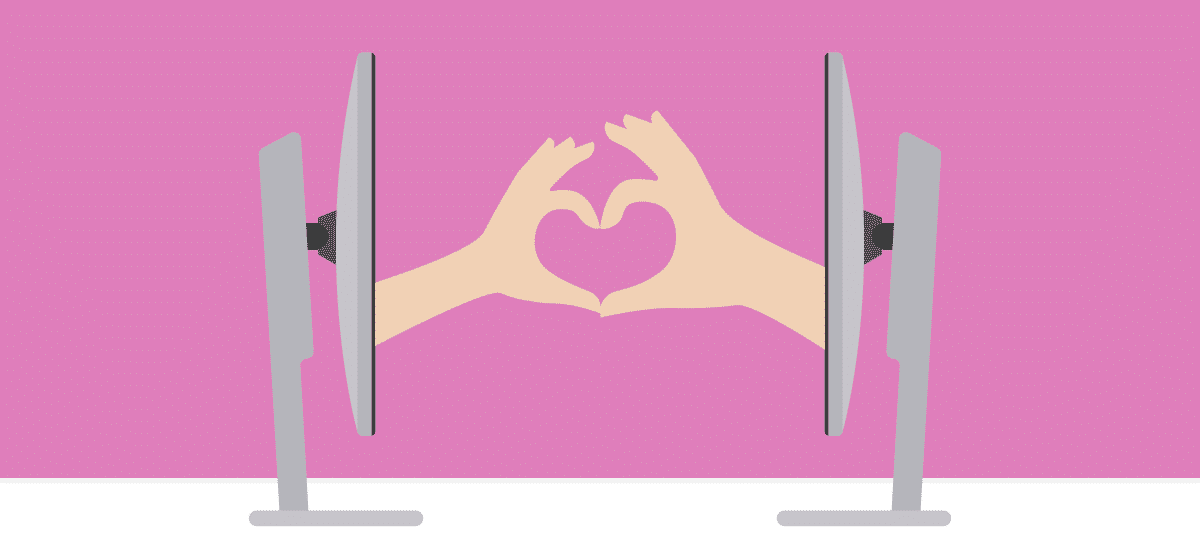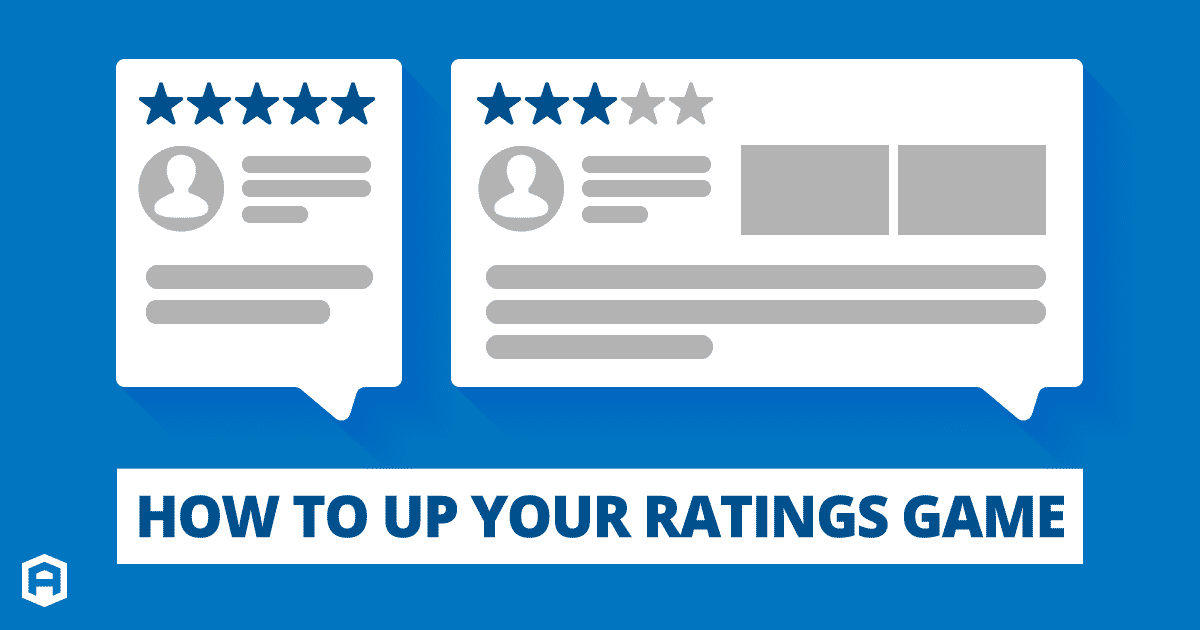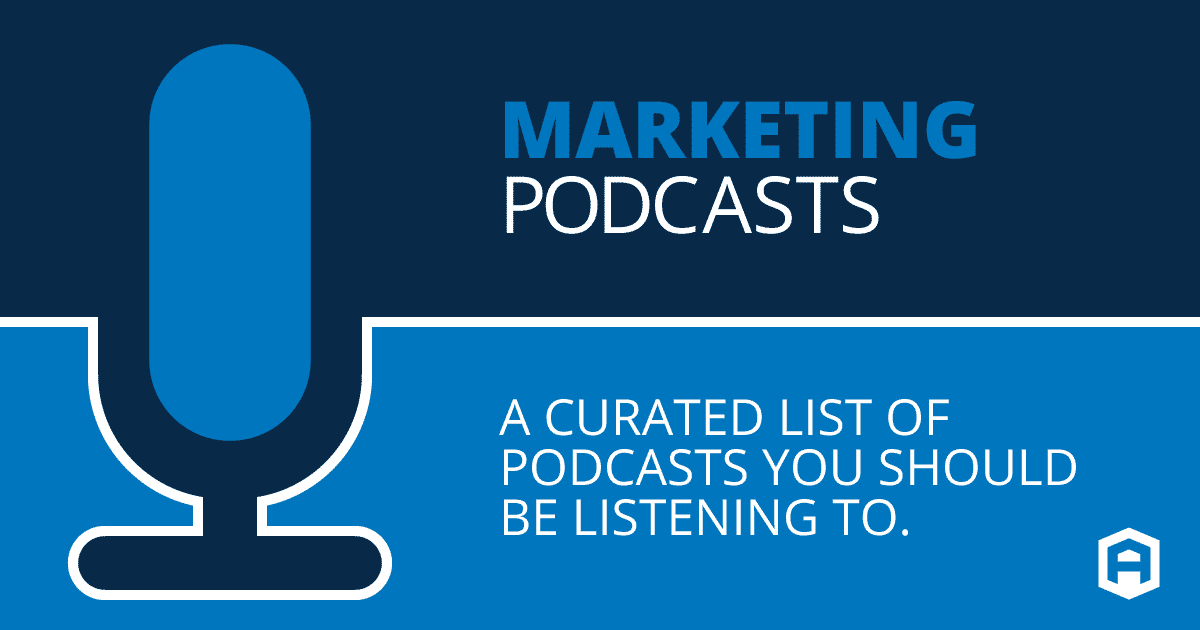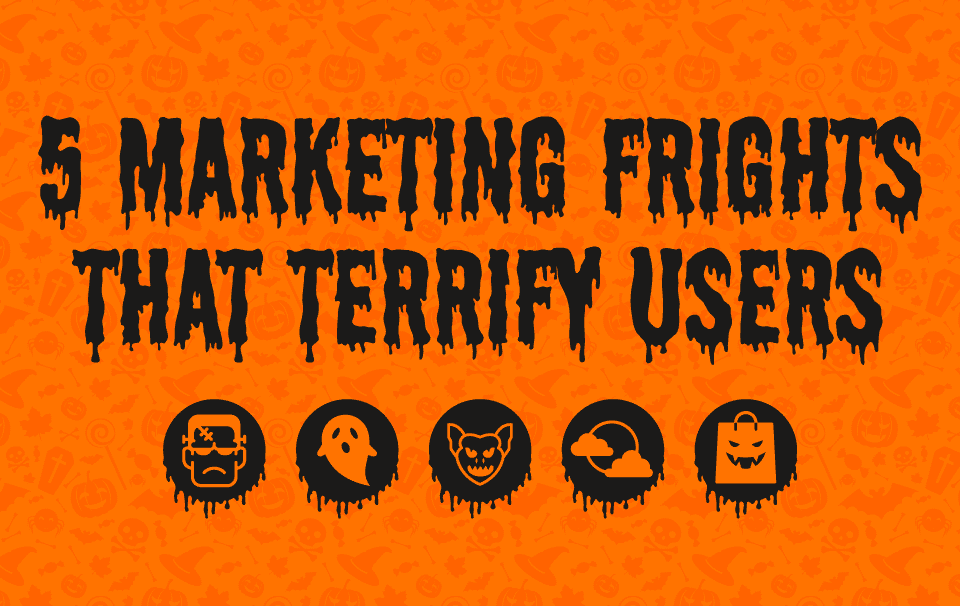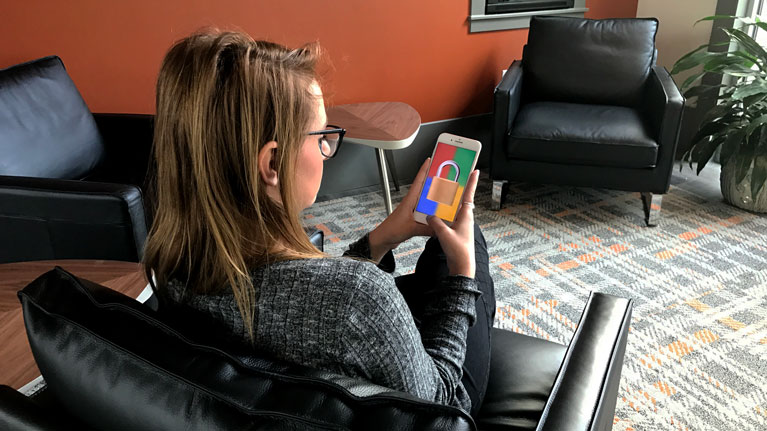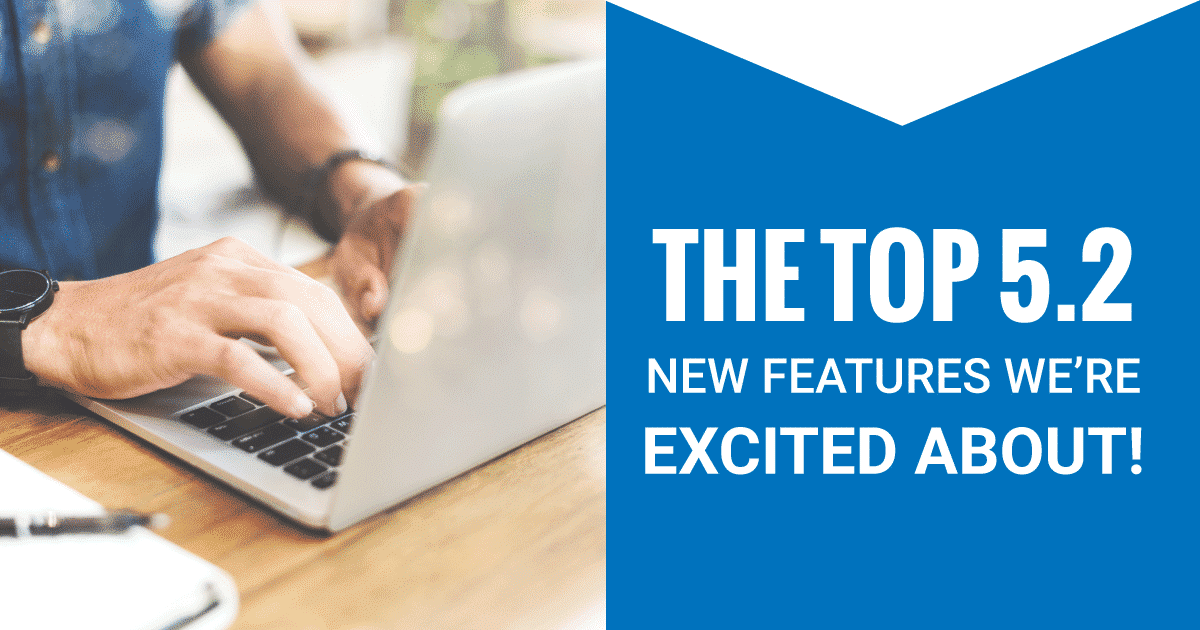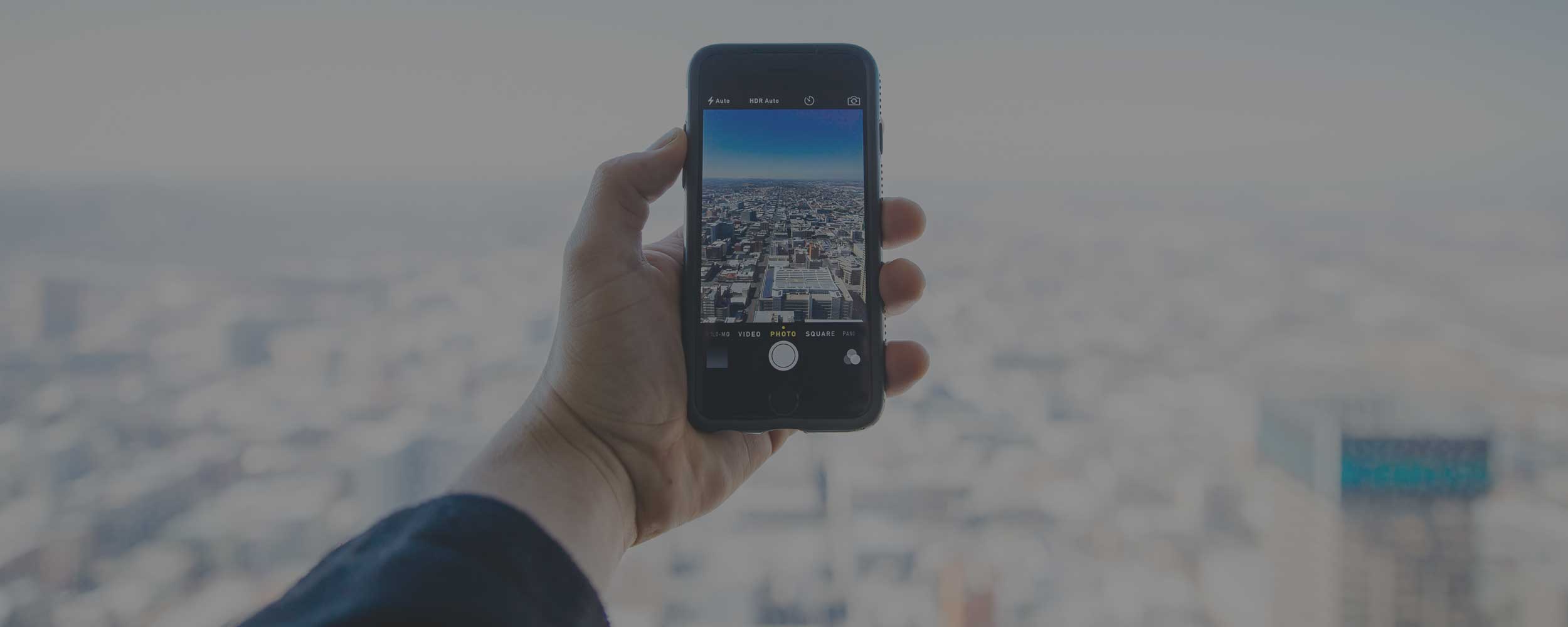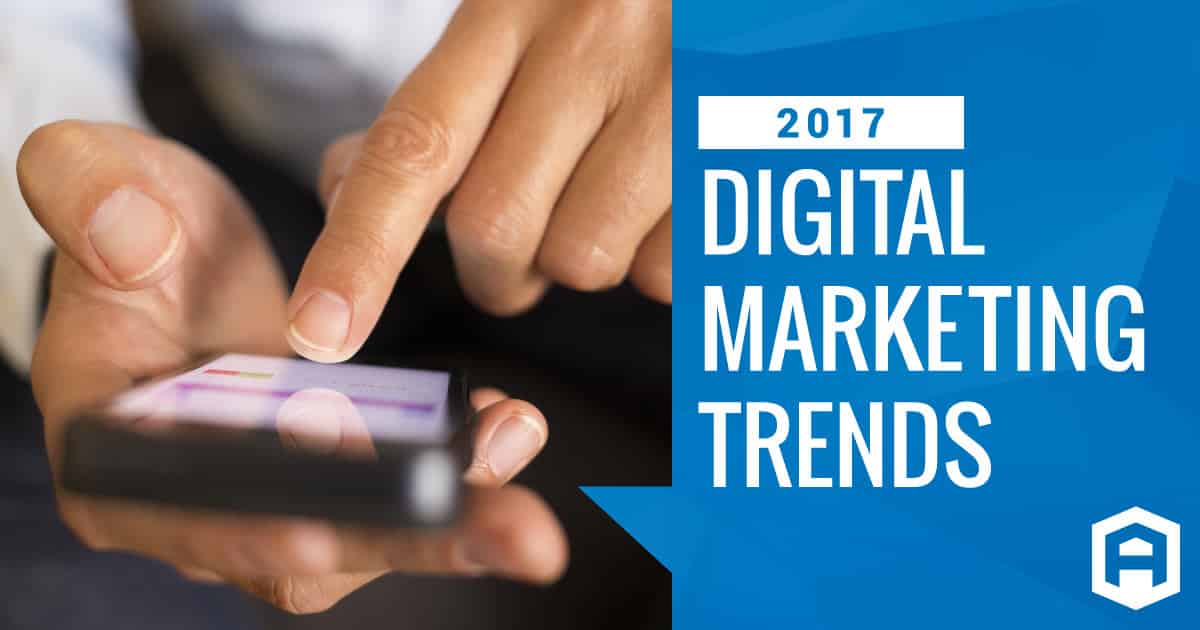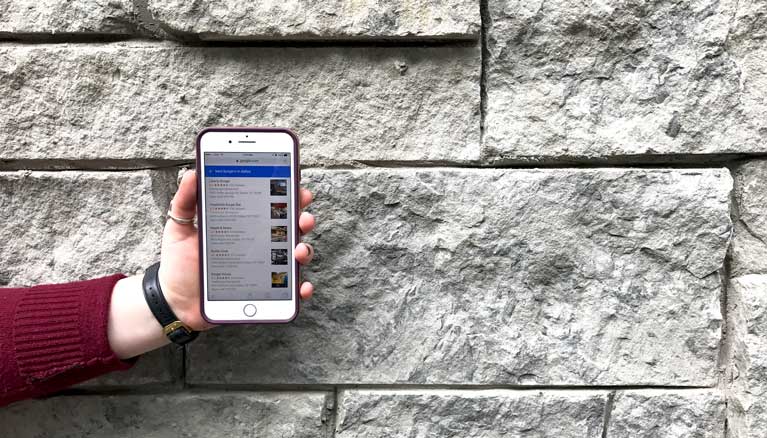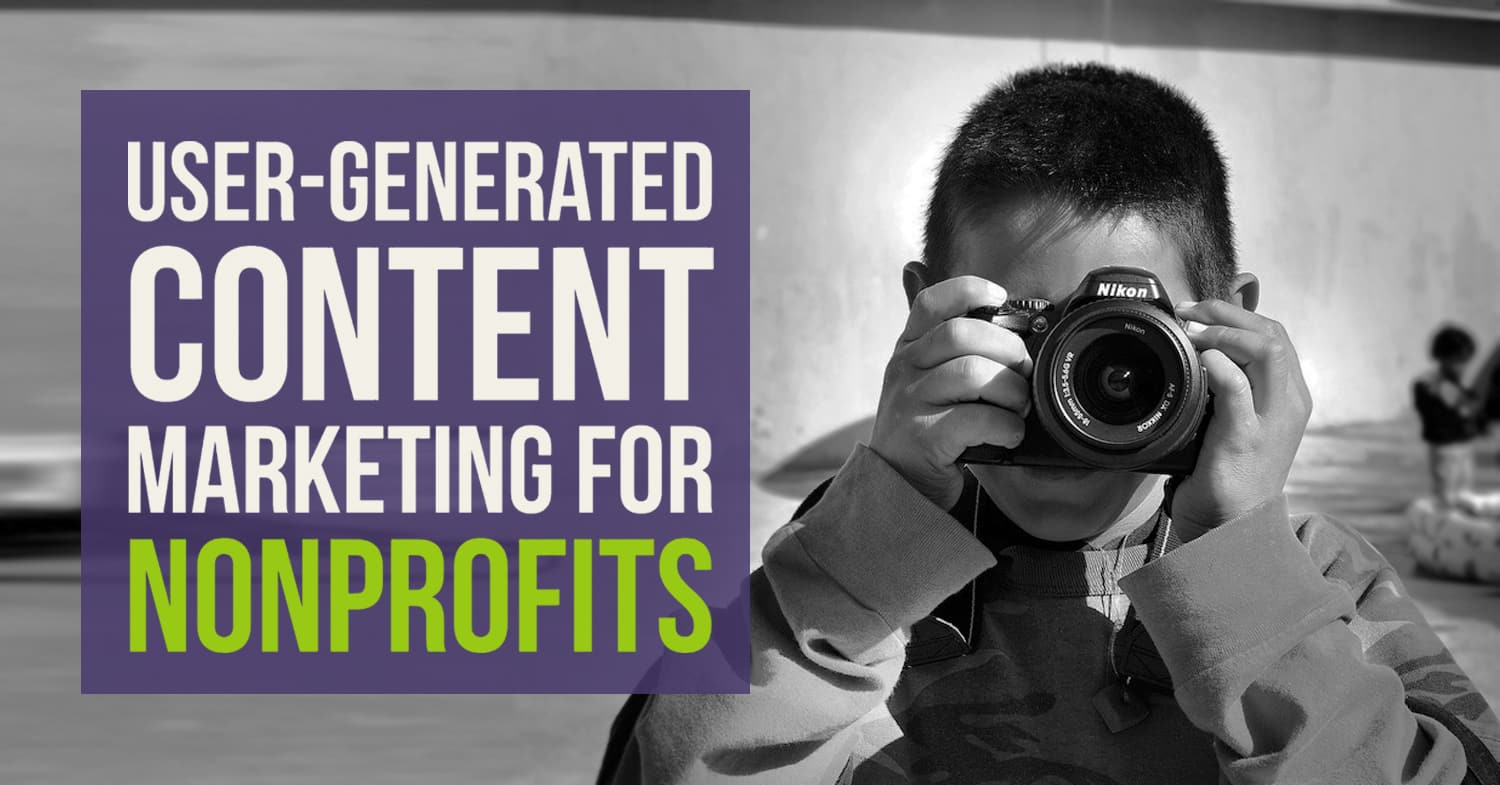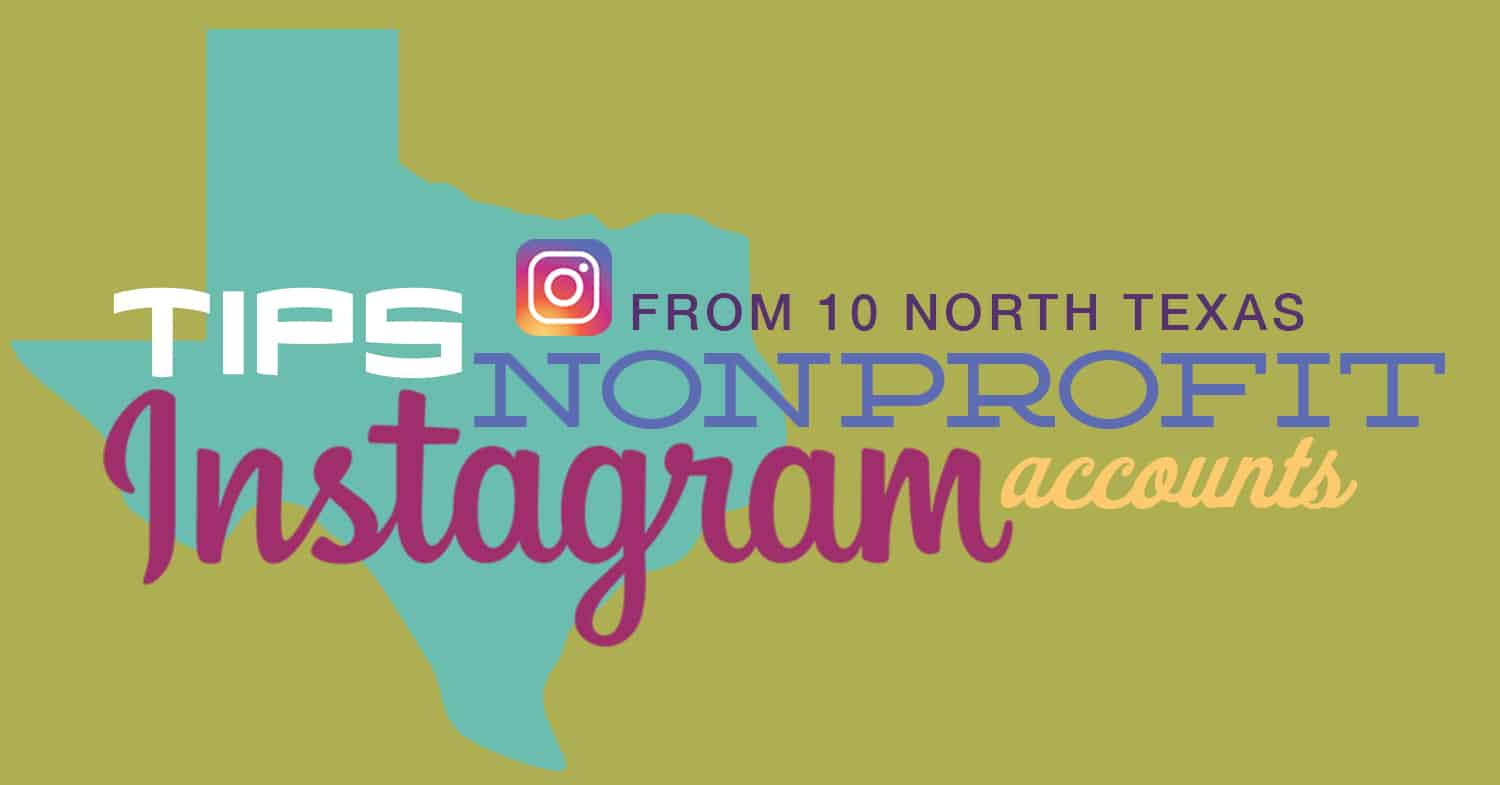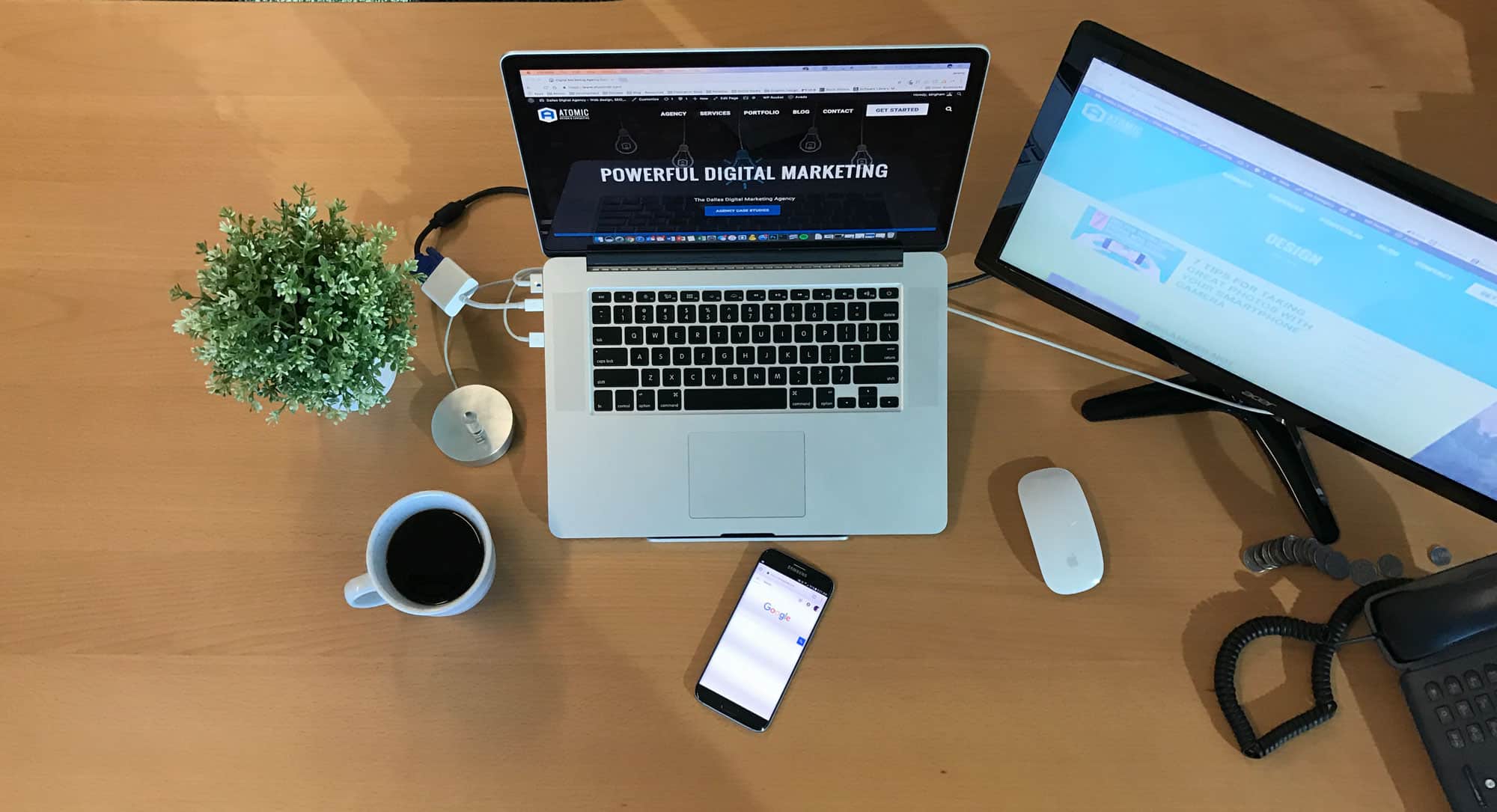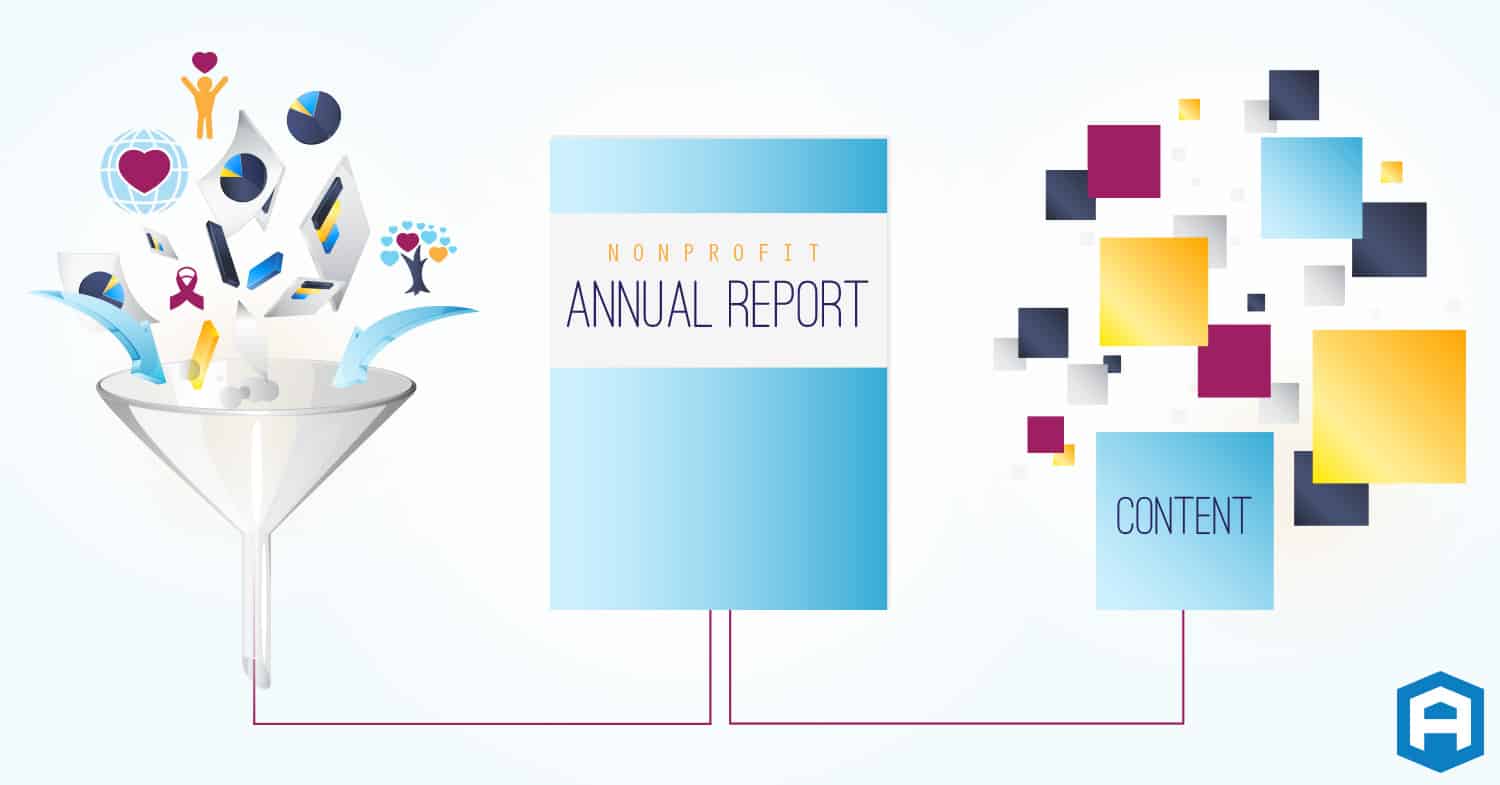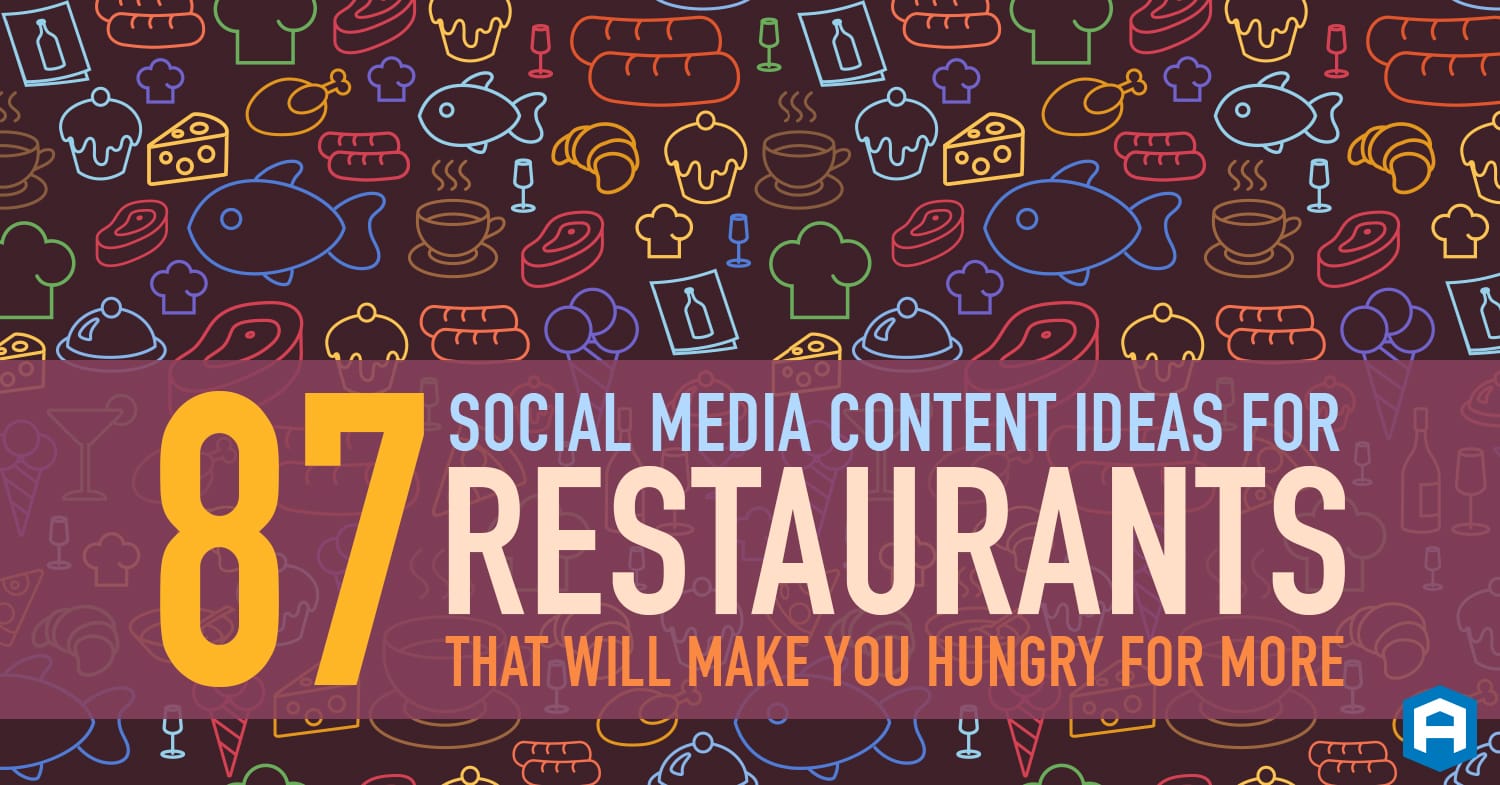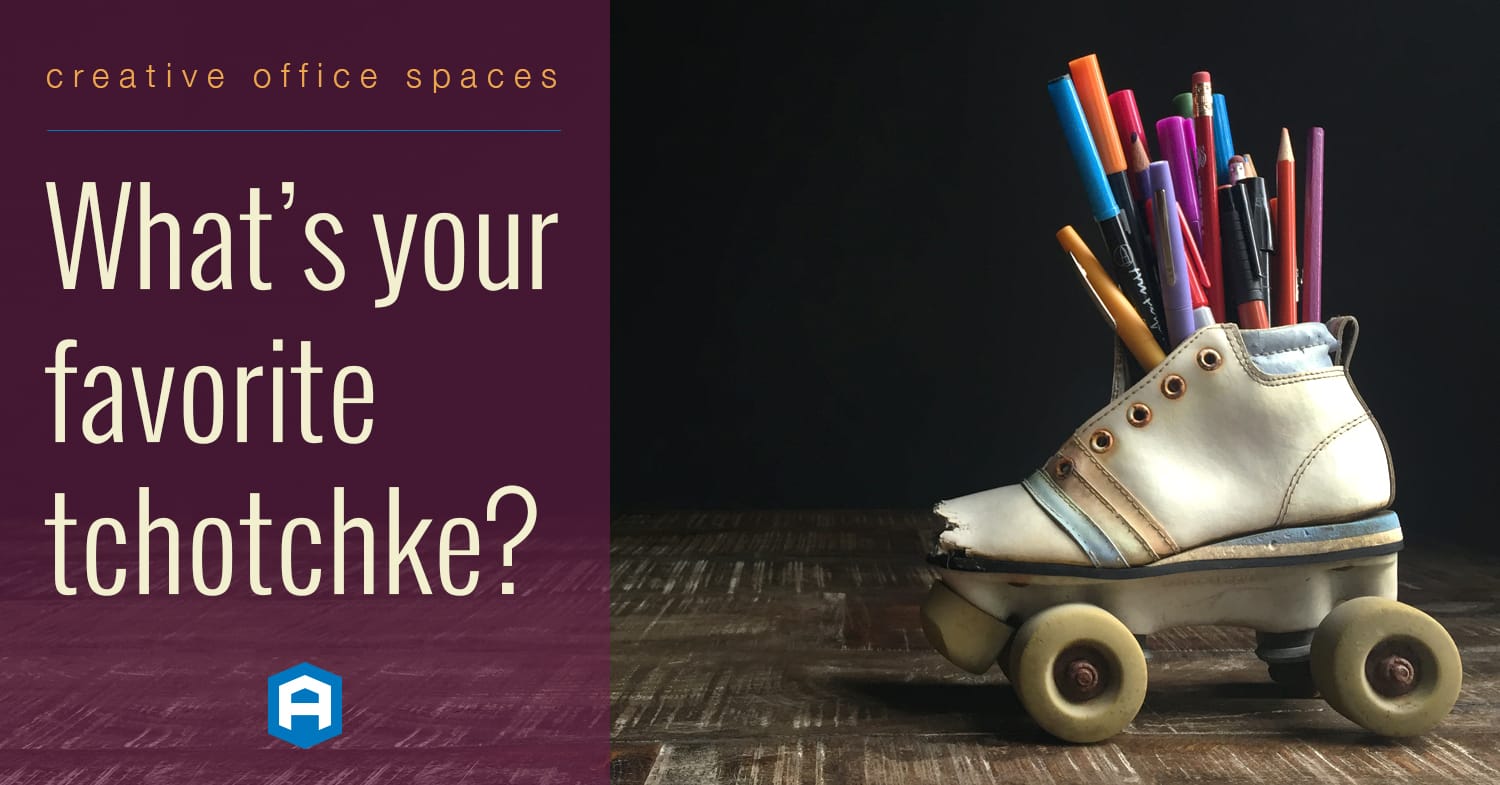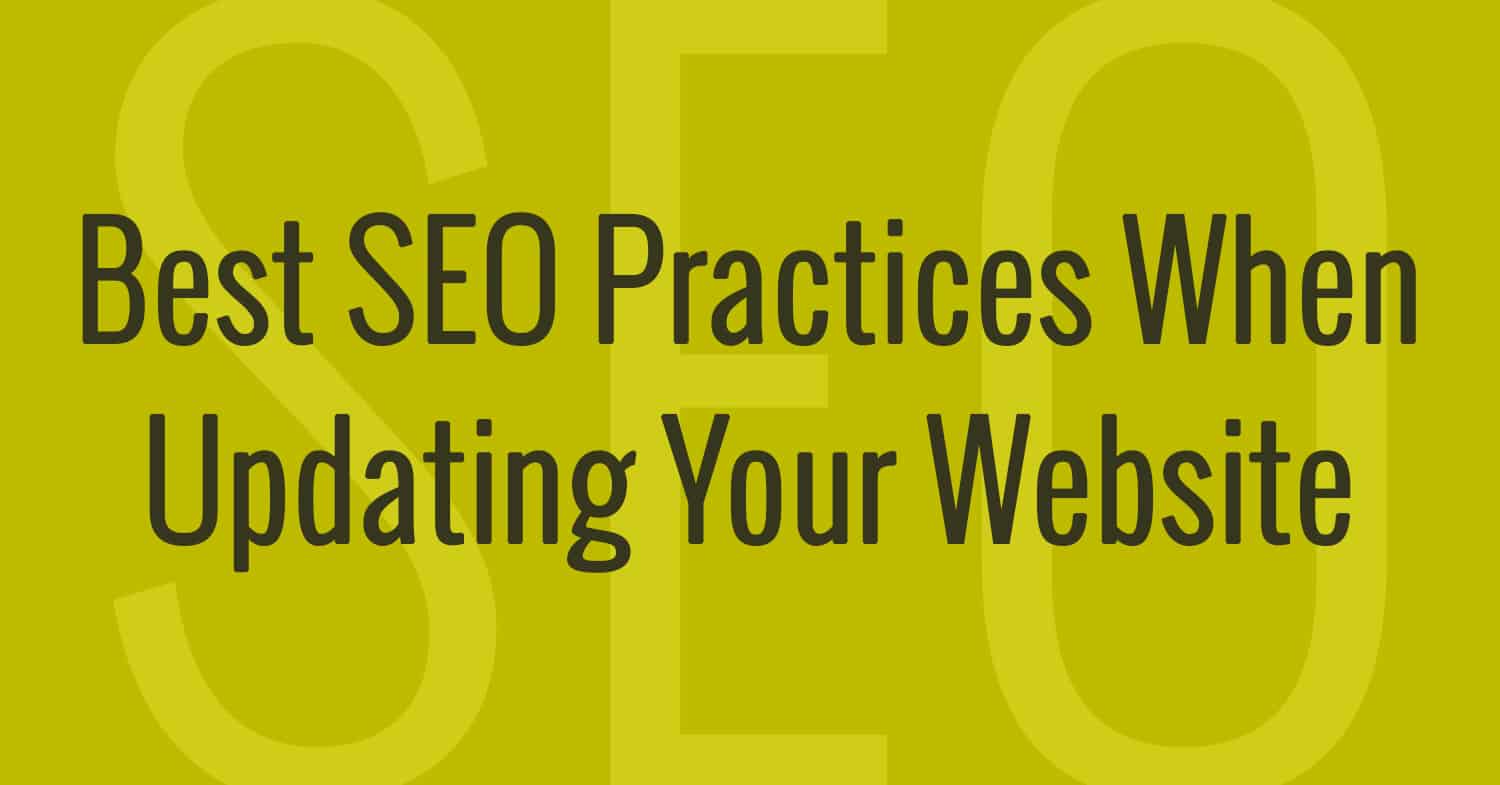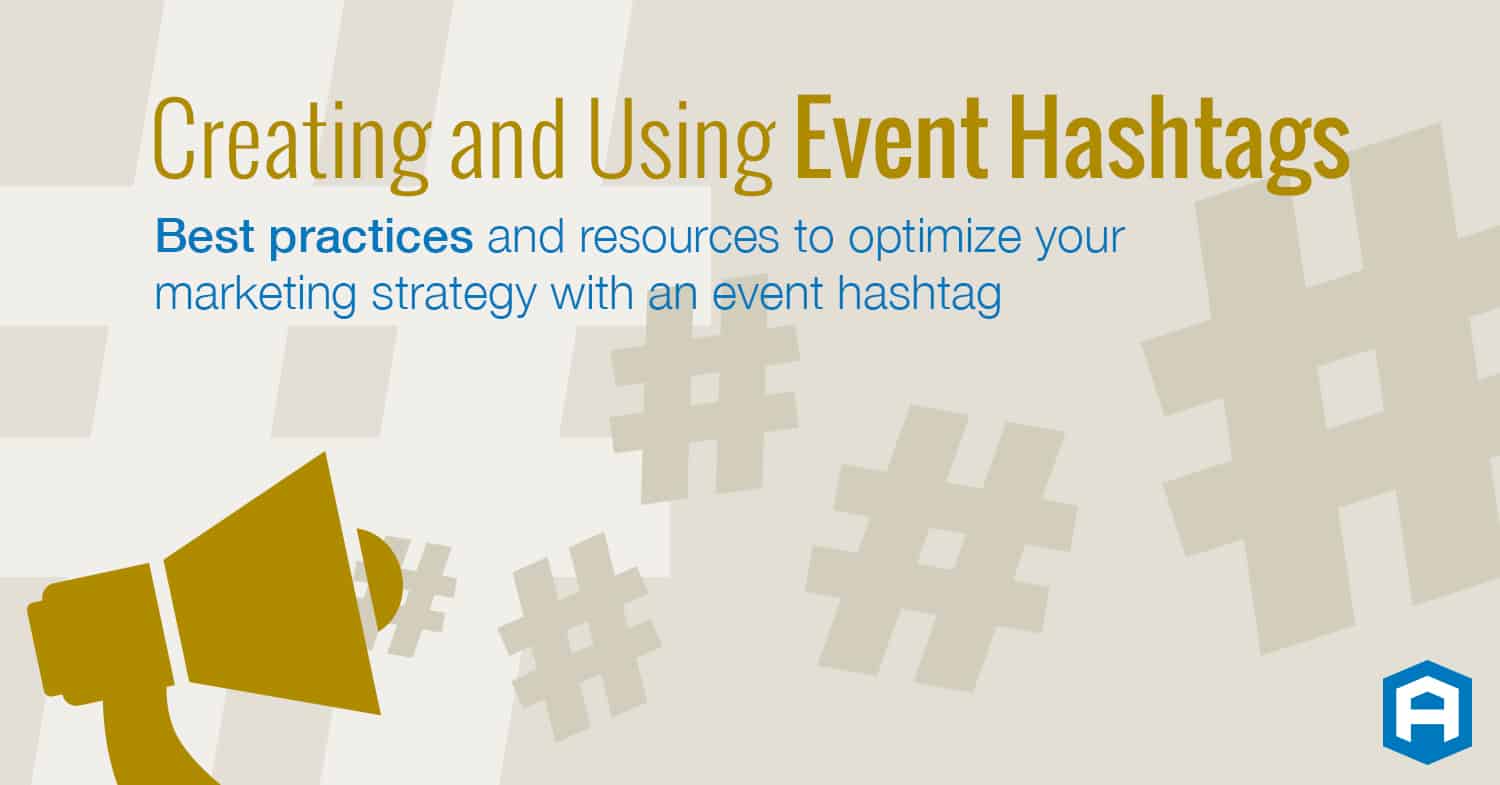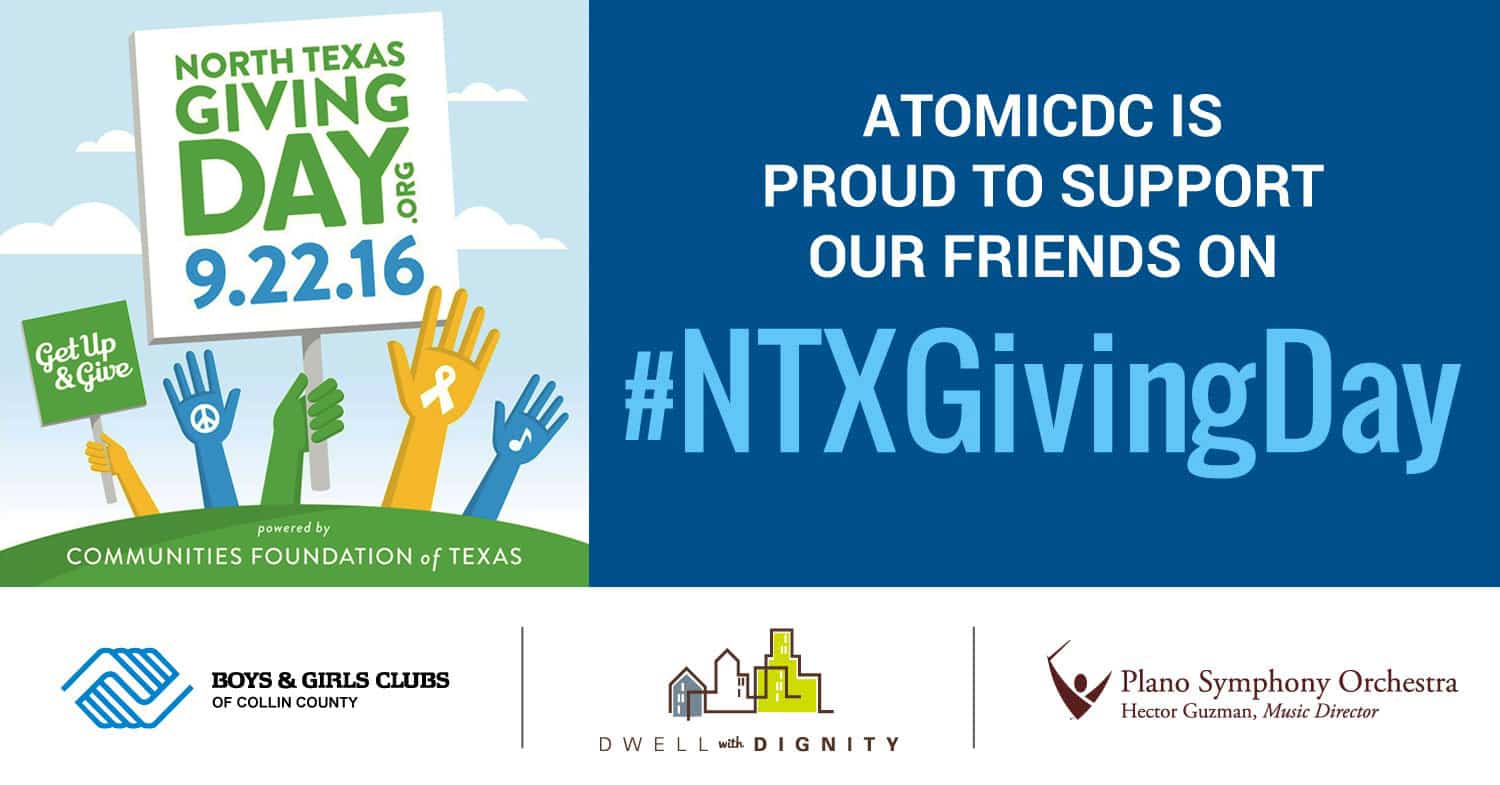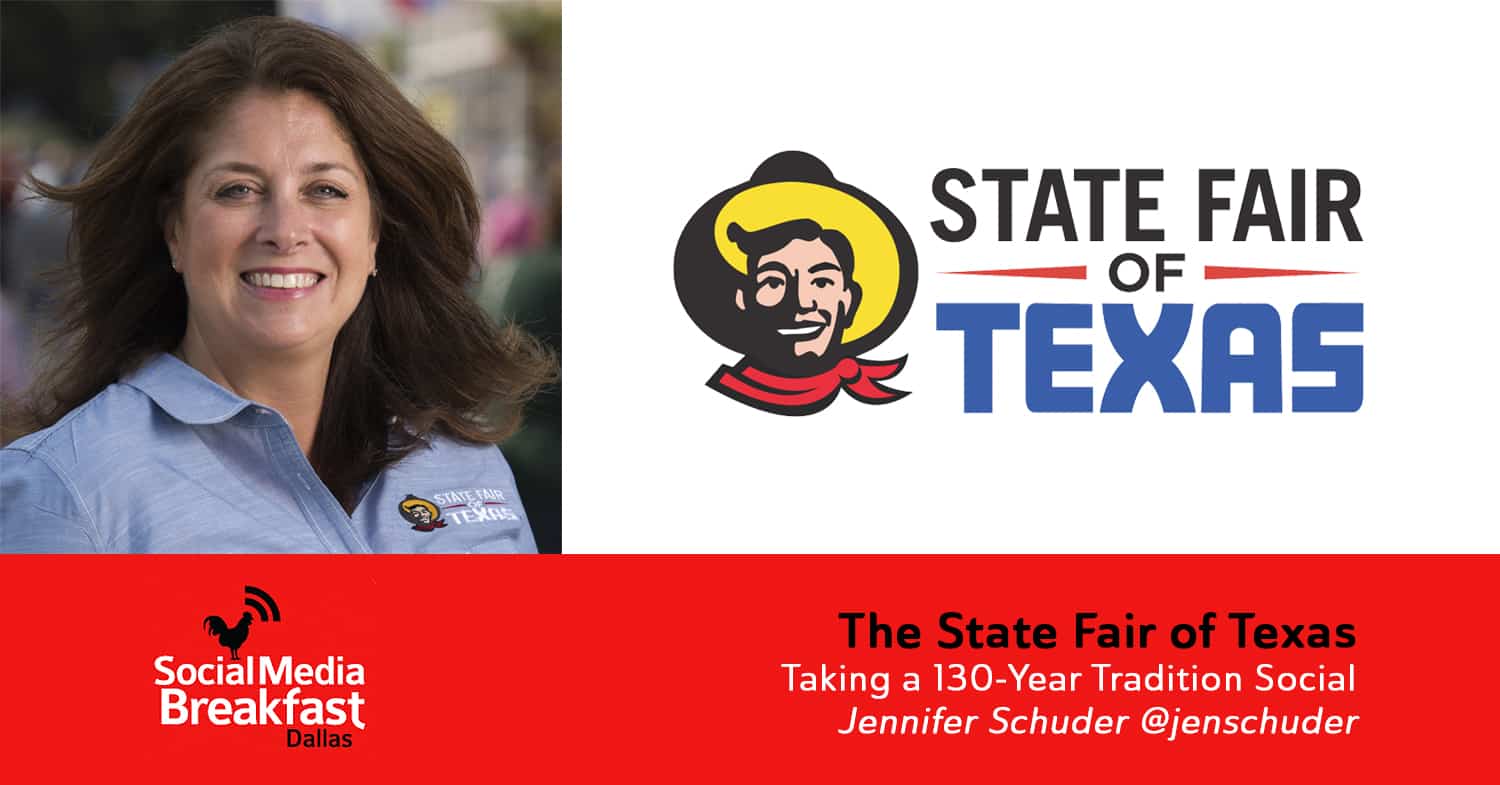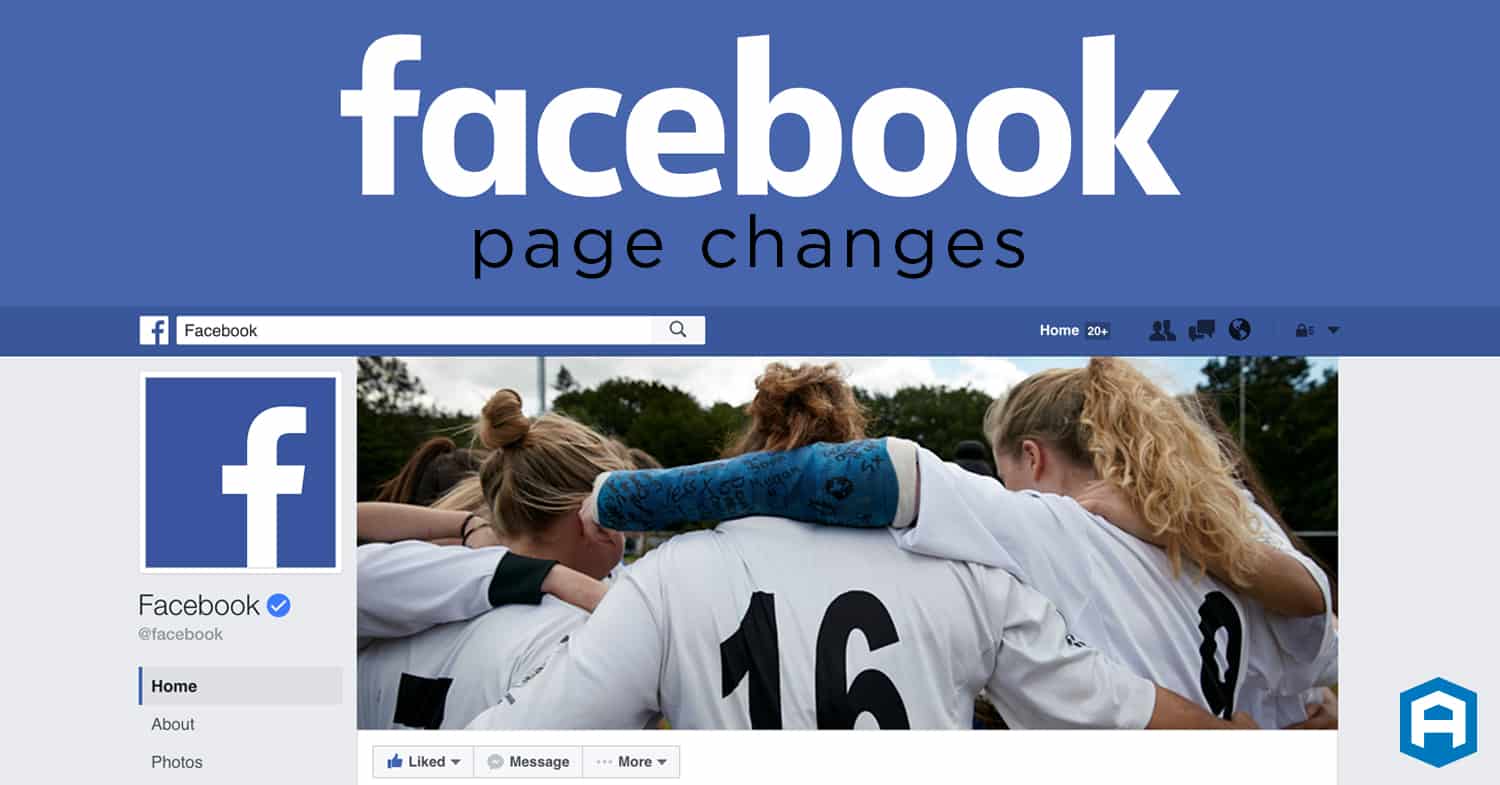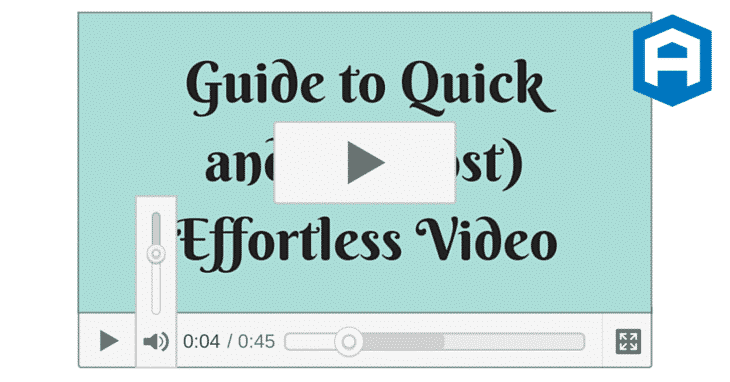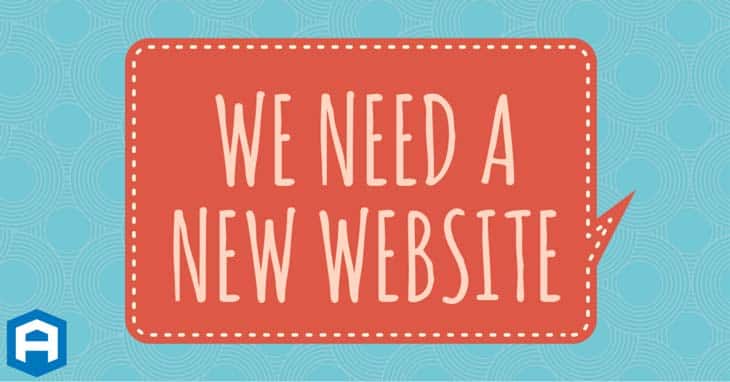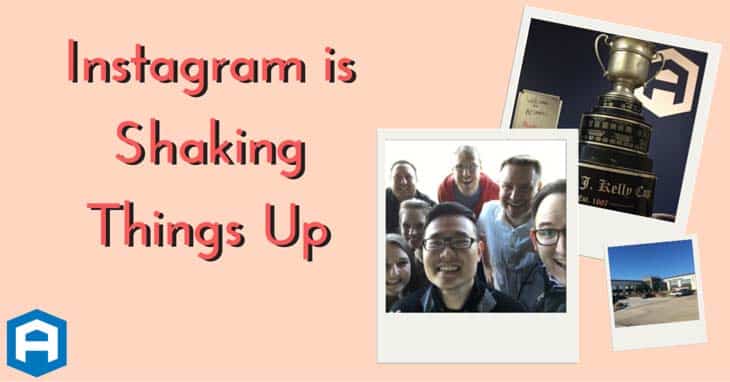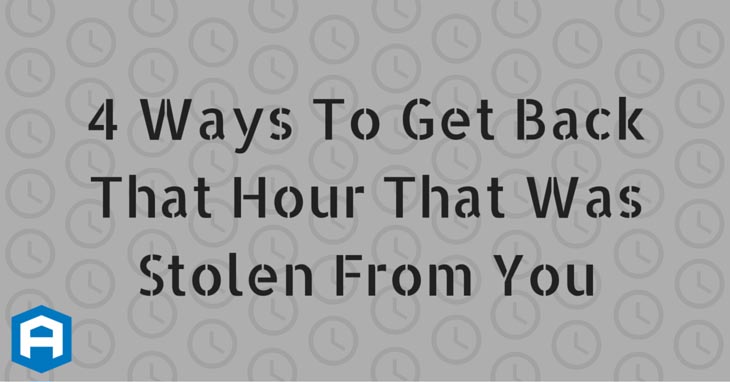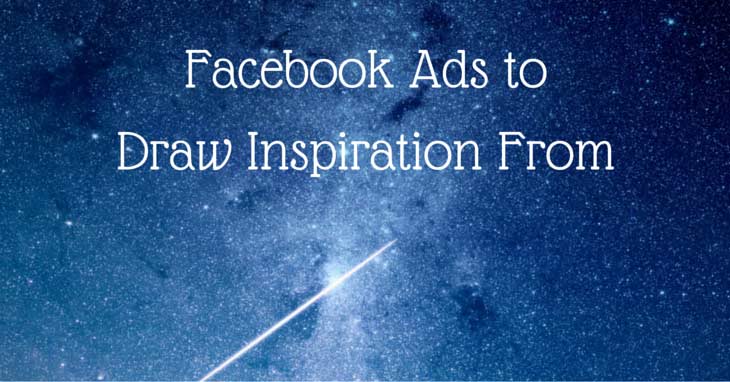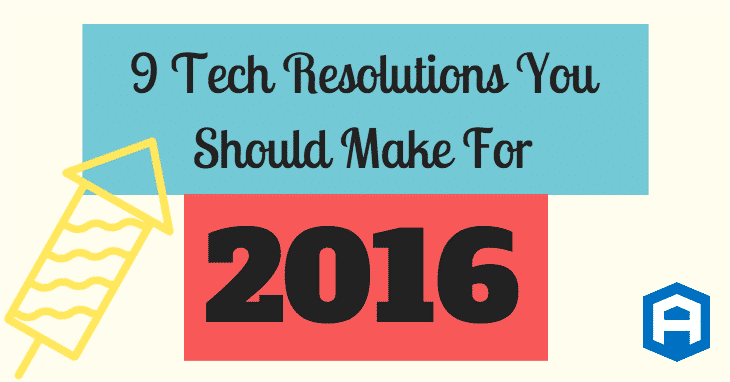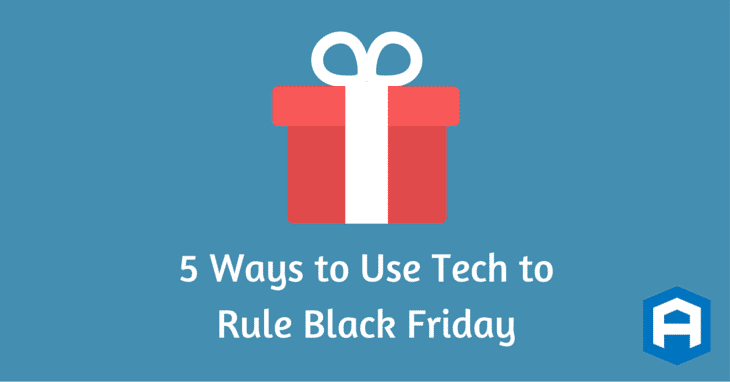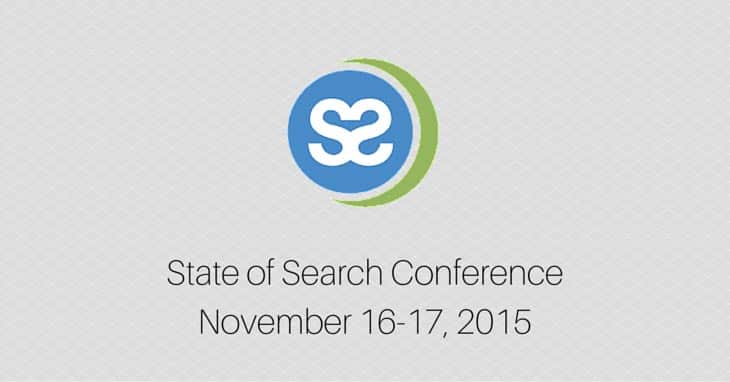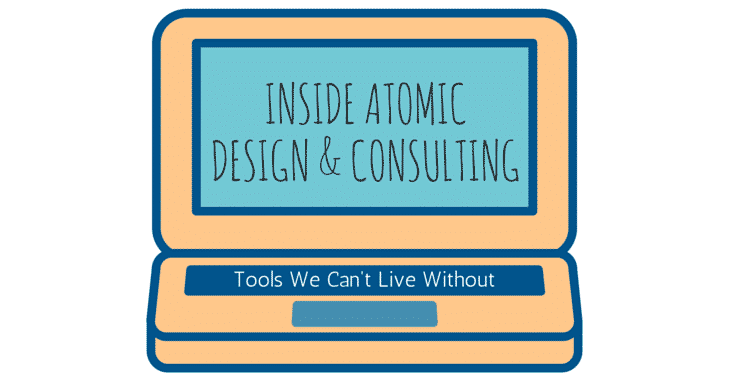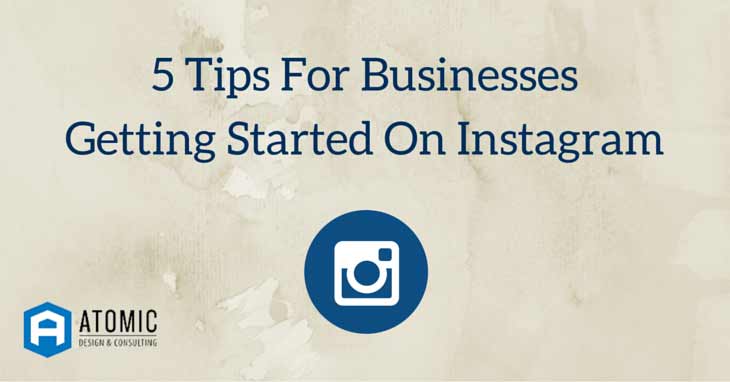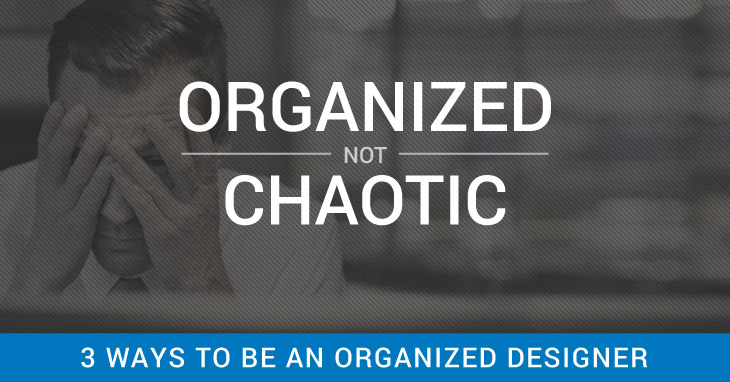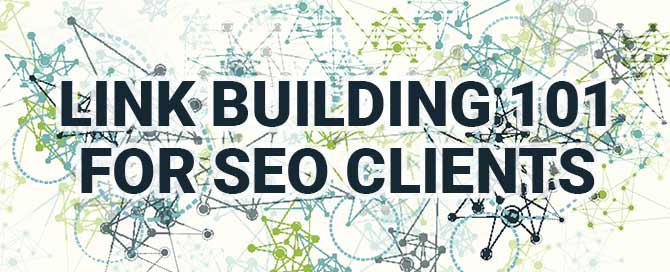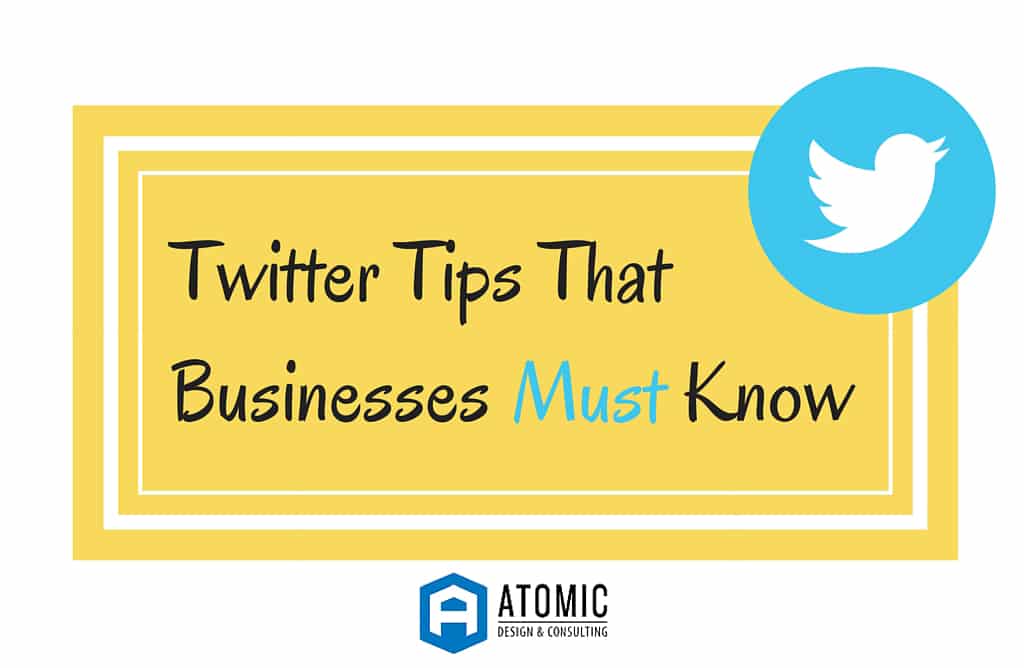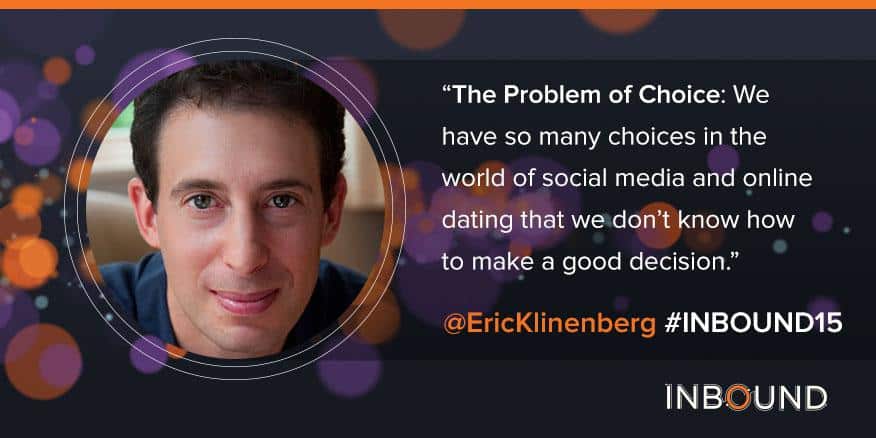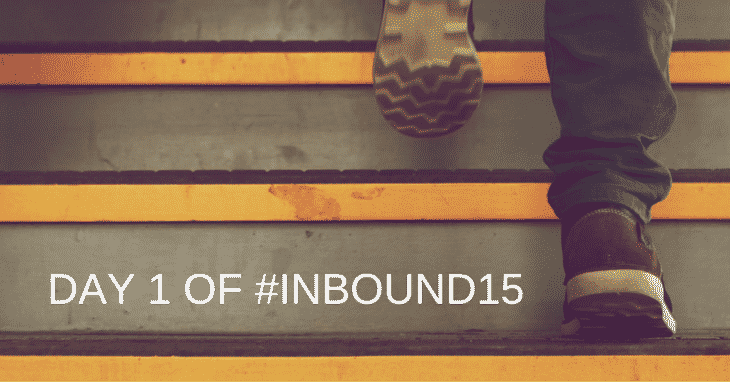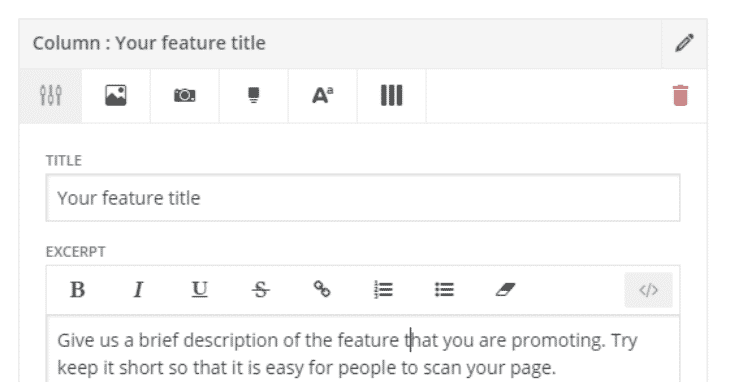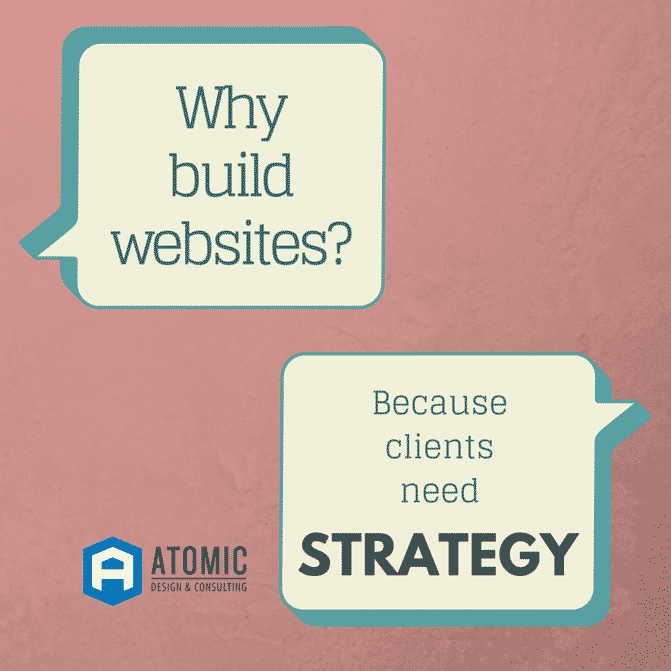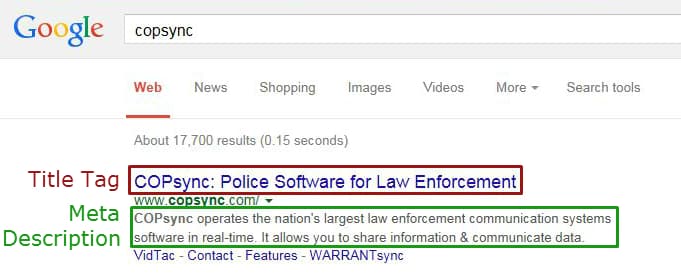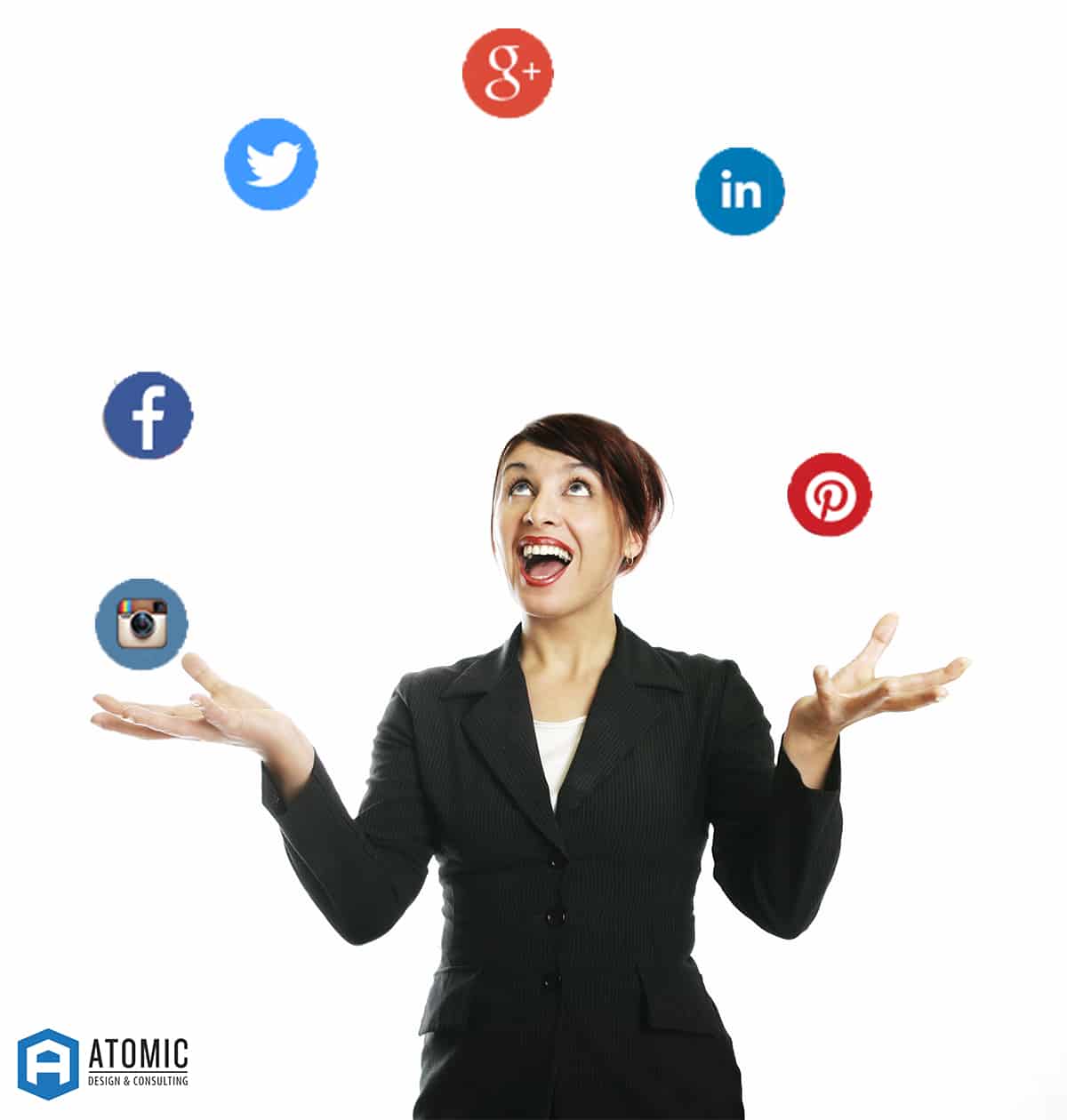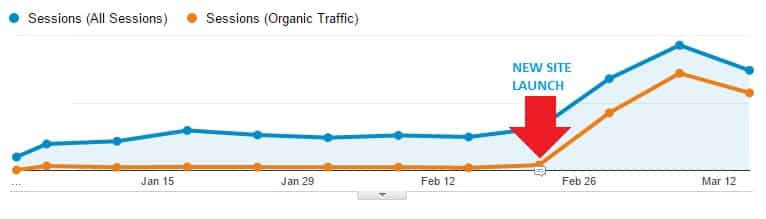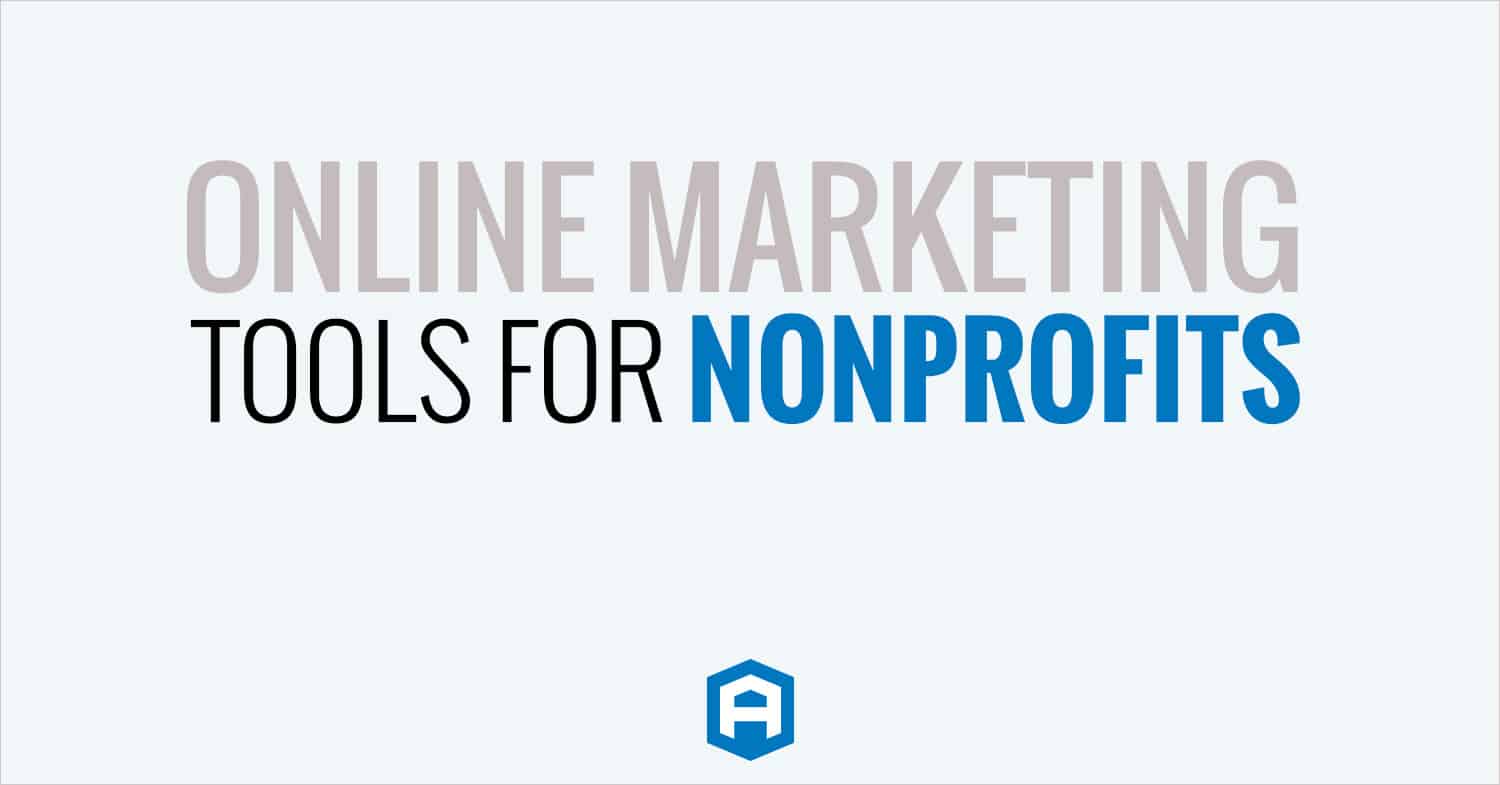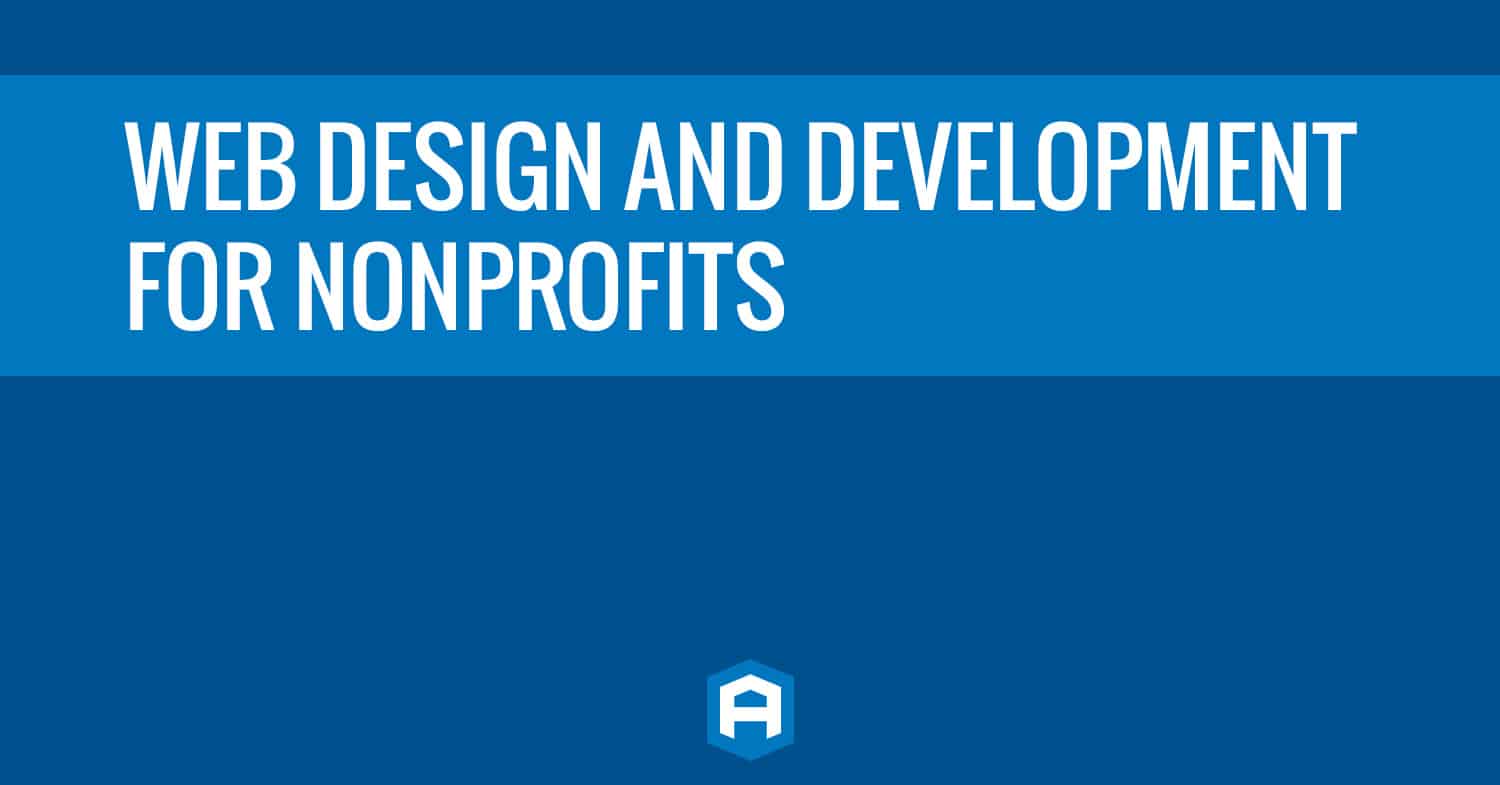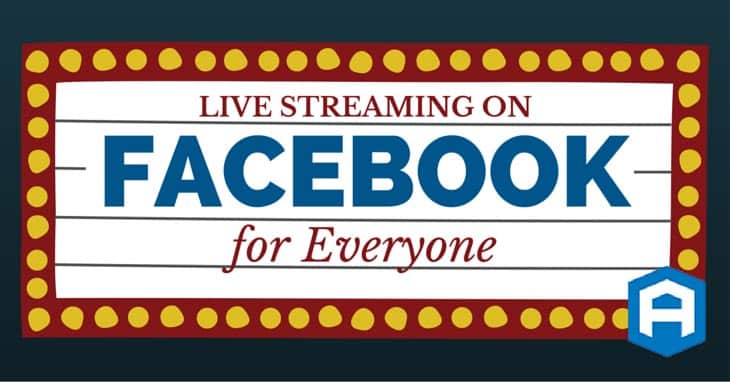
Live streaming services such as Periscope and Meerkat have dominated this relatively new service over the recent months and years, but Facebook has decided they want in on the action. If you do a quick search online you’ll find quite a few news articles about Facebook making it way into the world of live streaming.
To make things easy, here’s a quick break-down of what’s occurred so far:
- In August 2015, Facebook launched a live streaming service for use by celebrities only. – Tech Crunch
- In December 2015, Facebook expanded their live streaming service to be used by “verified” brands. – The Verge
Now Everyone Can
And just now we’re seeing the most recent development: Facebook Live Streaming for “regular” Facebook users on iOS. Over the last week, iPhone users on our team have started to notice the live streaming feature available when they attempt to post a status or photo through the Facebook app. So far, Android users on our team are not seeing this same feature, but we expect they’ll see this feature soon.
Arguably, the live stream we captured is not the best quality and that’s because the conference room we were in did not have good LTE nor Wifi signal. But that’s how things go with live streaming, it matters what signal strength you have each second of the stream, and as you can see here our stream ended early because of complete loss of signal. At the end of the stream we were prompted to save the video to the phone’s camera roll and the quality of that video file is much better… but that’s not quite the point, is it?
Try It For Yourself
If you want to give it a try or if you’re curious to see whether you have this feature already, here’s a quick “how-to”:
- Open the Facebook app
- Tap “Status” like you are going to post a status update
- Tap on the 5th icon from the left. It looks like a person with rings around the head (example to the right)
- Enter a description of your video (something eye-catching and intriguing is likely your best bet here)
- Before going live you can tap the camera swap icon at the top right. You can also switch between front and back camera while you are live streaming
- Review your privacy setting on this live stream, you can change to your preference
- Tap “Go Live” and have fun!
Once you’re “live”, watch what your followers are saying and respond to some of the comments. Interacting with both your online and in-person environments is an important part of live streaming. Also, if you choose a public live stream, don’t assume that the only people watching are your friends that know you personally. Be careful with your private information as you should with on social media network.
Why Isn’t Mine Working?
If you cannot find this icon, it’s possible that Facebook has not yet rolled out this feature to your account or your device. At the moment, this rollout seems to be for only select users on iOS (iPhone or iPad). There are a few things you can try if you’re not seeing this icon. First, check the App Store for an update for the Facebook app. Typically Facebook comes out with updates for all of their apps every 2 weeks. You may also want to sign out of the App and then log back in. Other than that, you would just have to be patient and wait for this feature to roll out to more (or all) Facebook users.
In the coming weeks as this feature makes its way to more users and devices, we expect to see unique ways that Facebook users take to live streaming. Give it a try if you can and let us know what you think!
Need Specific Help?
Interested in a specific topic? Review the topics below to get the info, news, and tips you need!


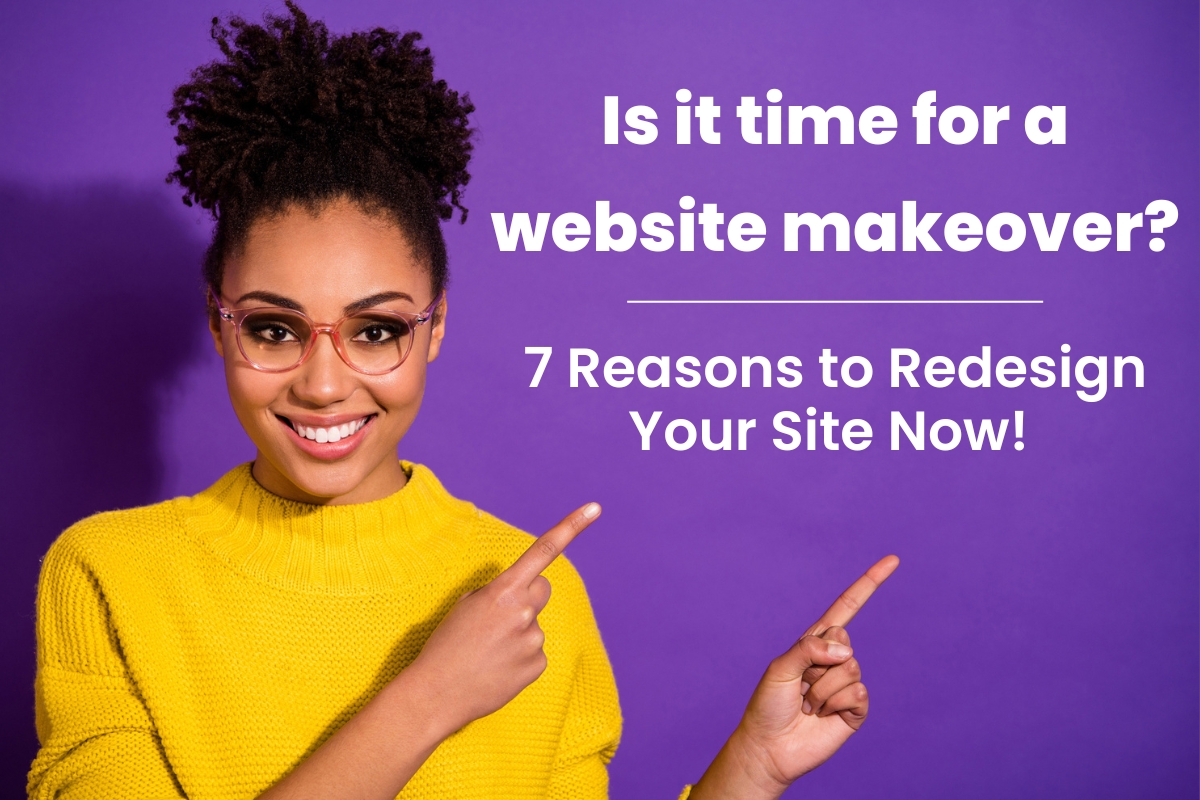
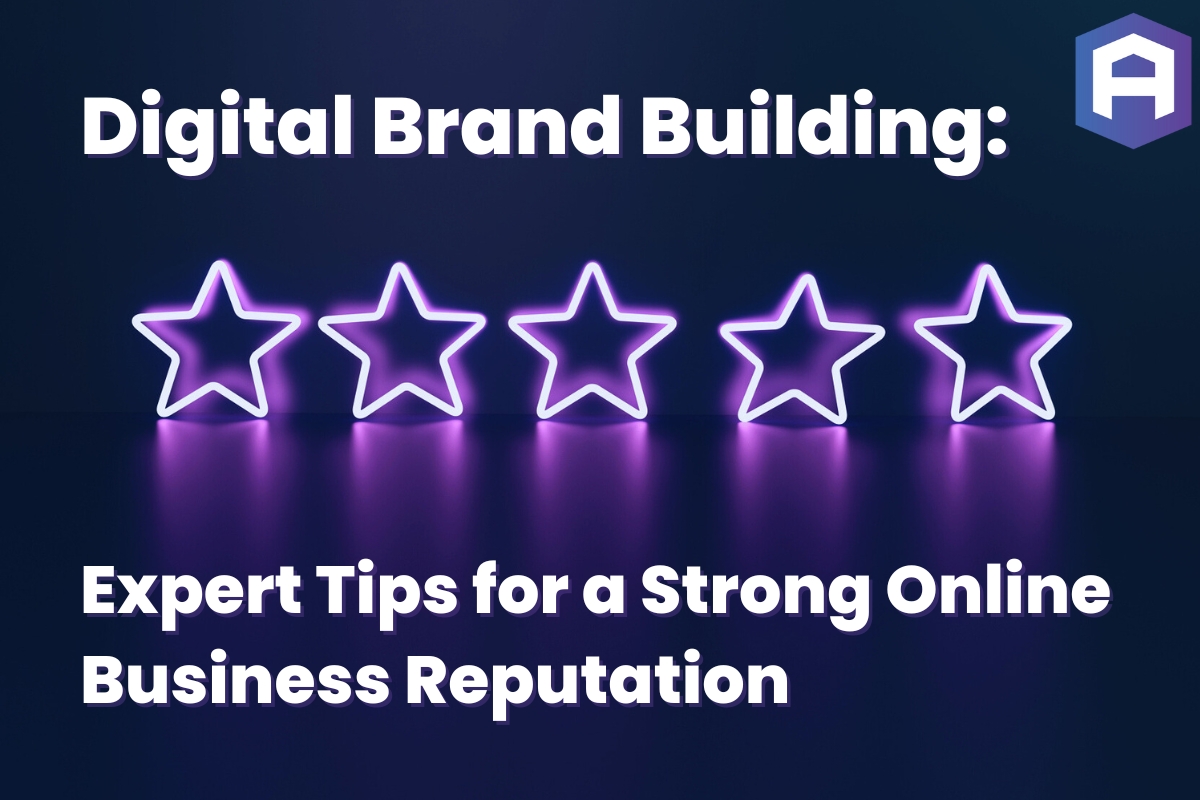

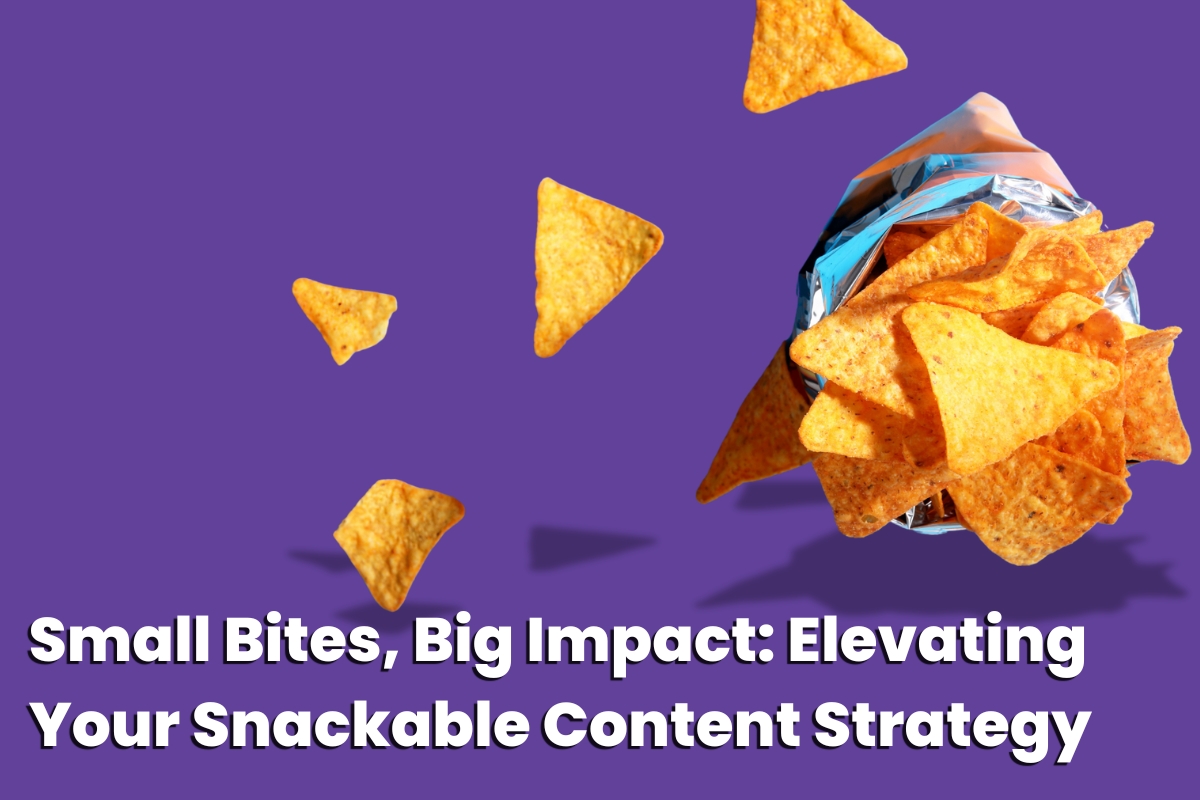

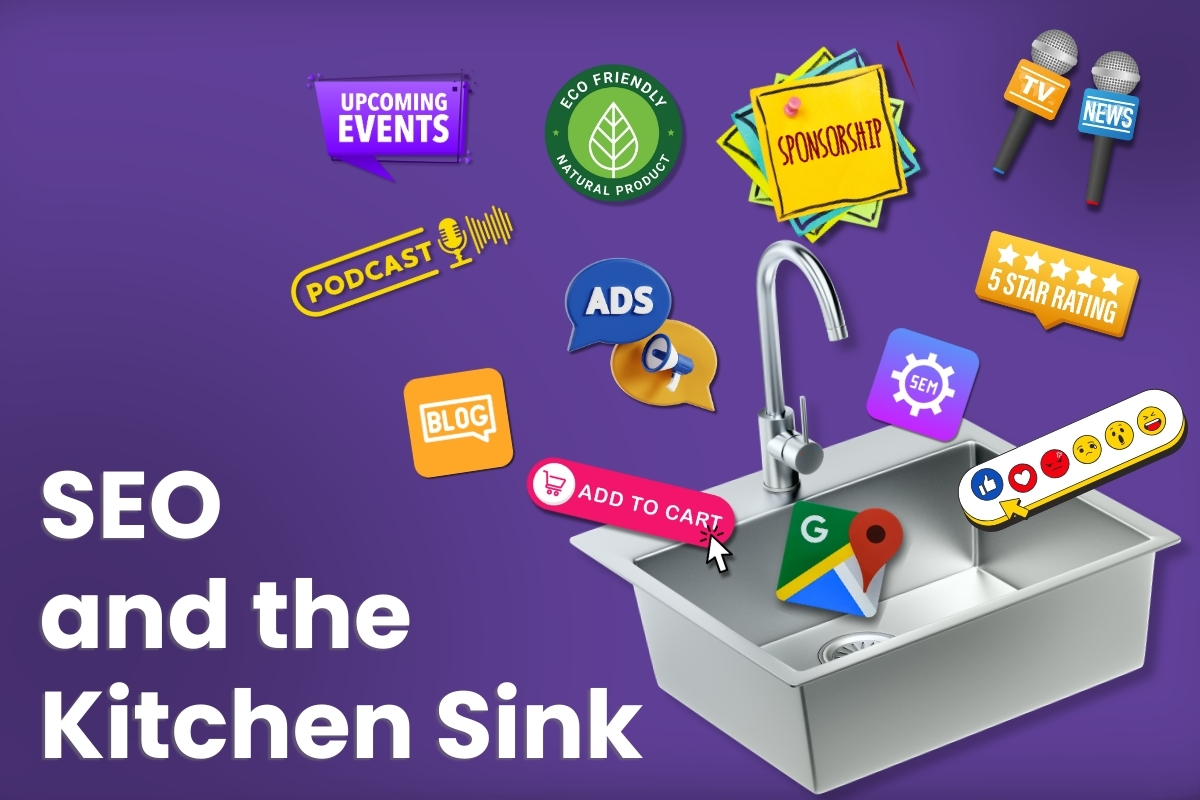
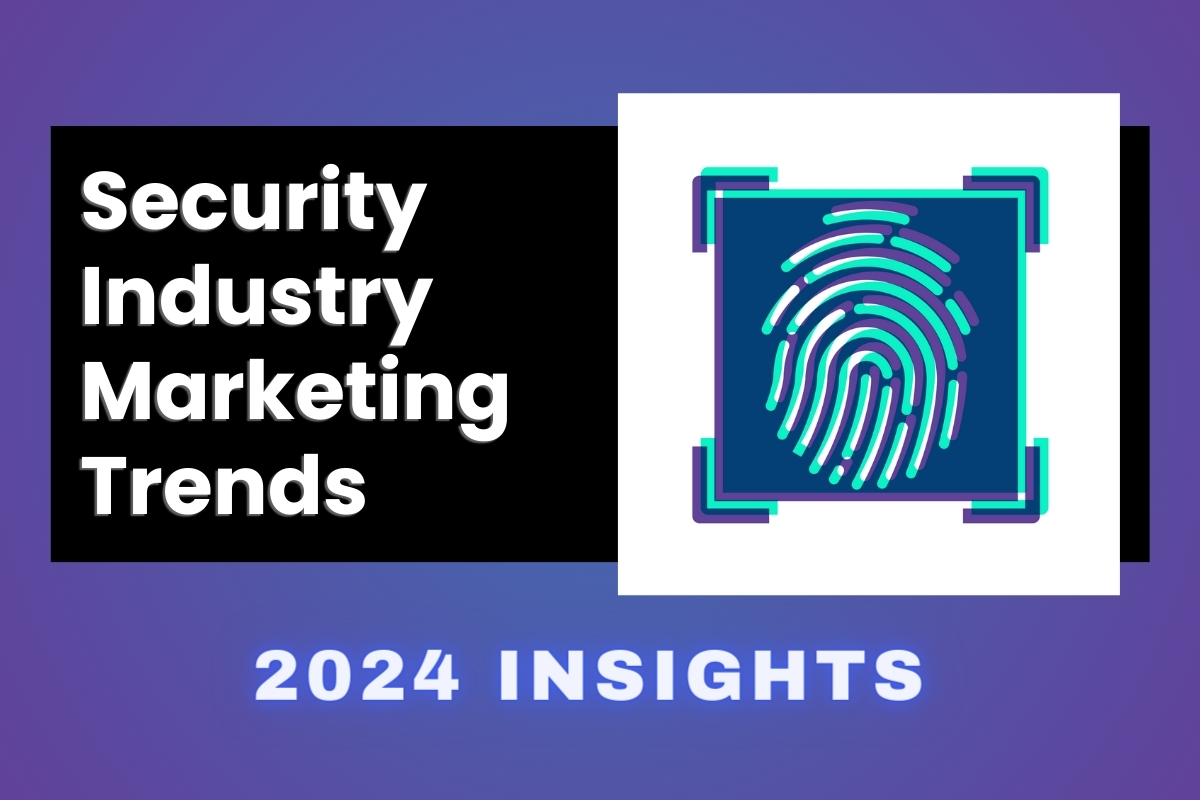
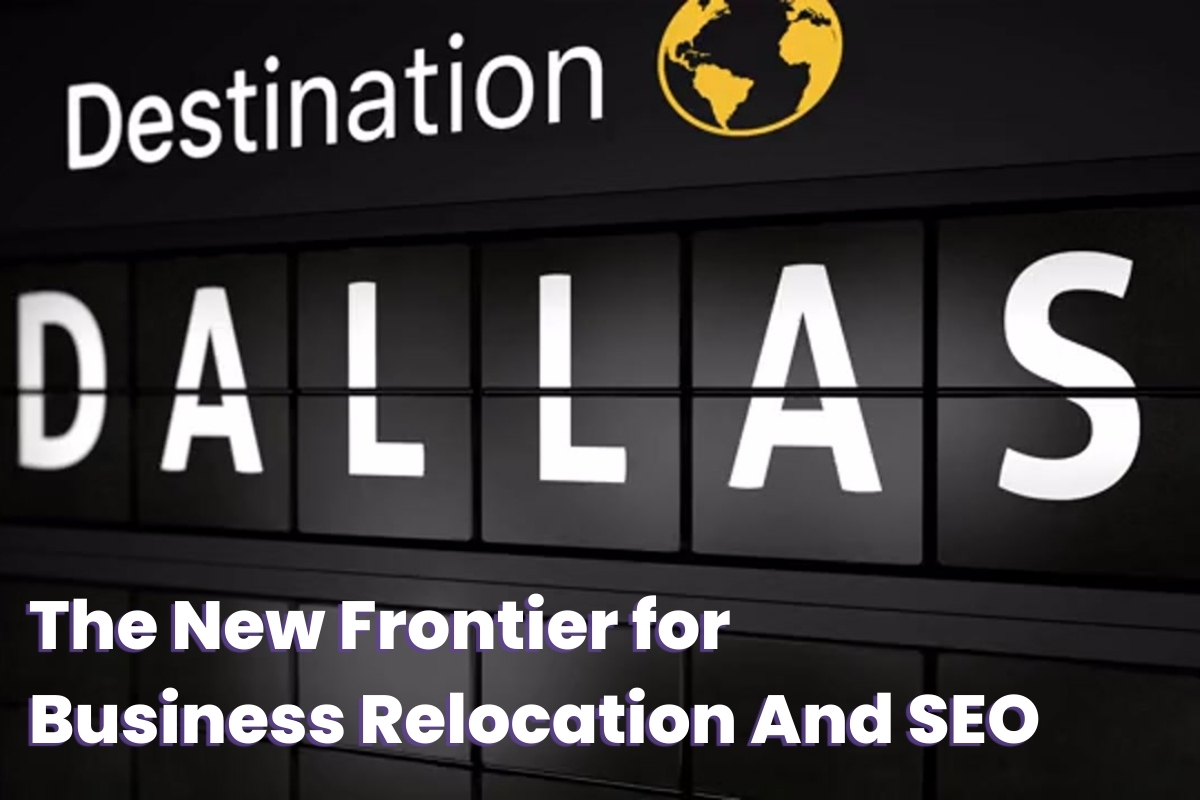

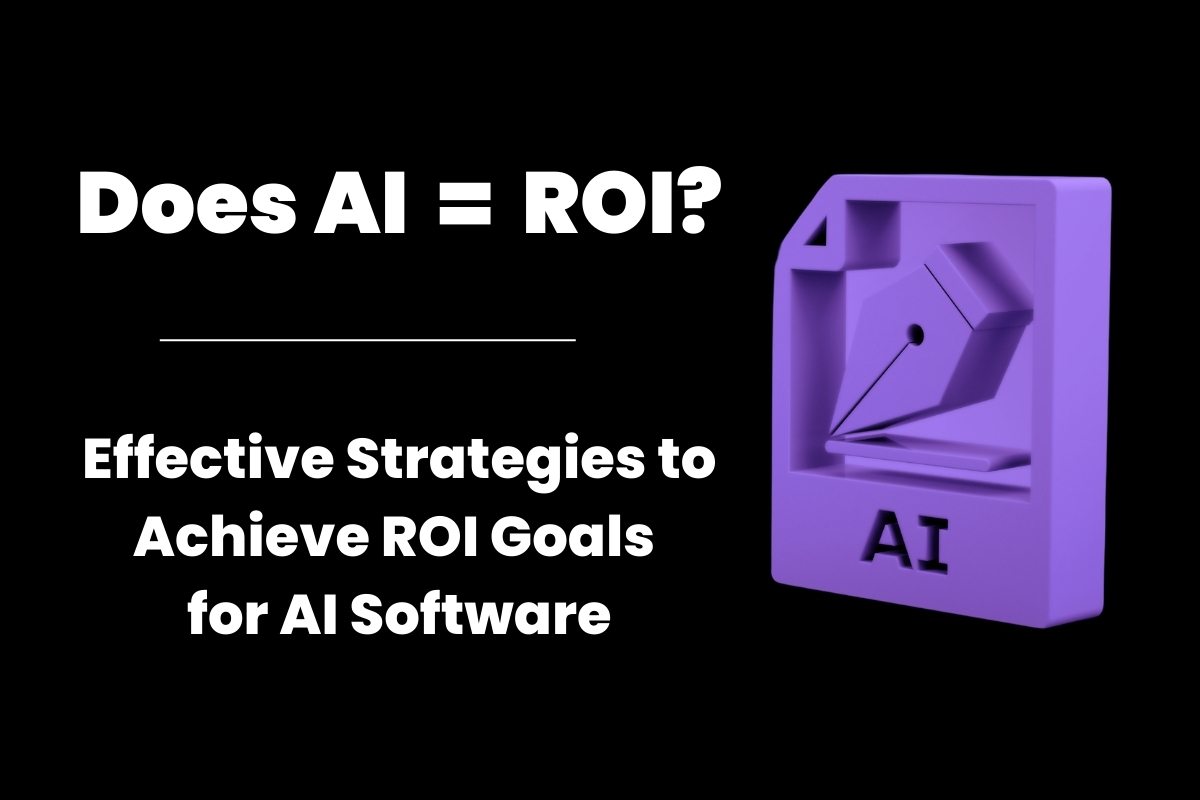
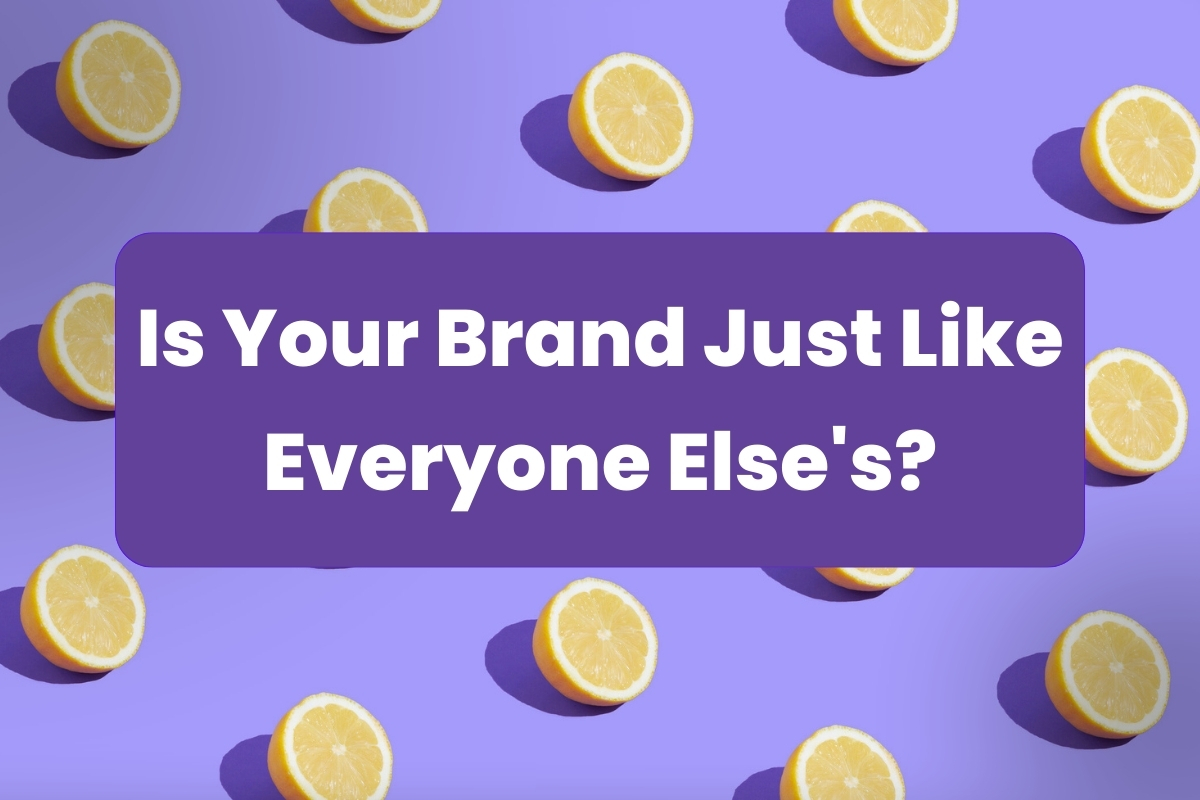
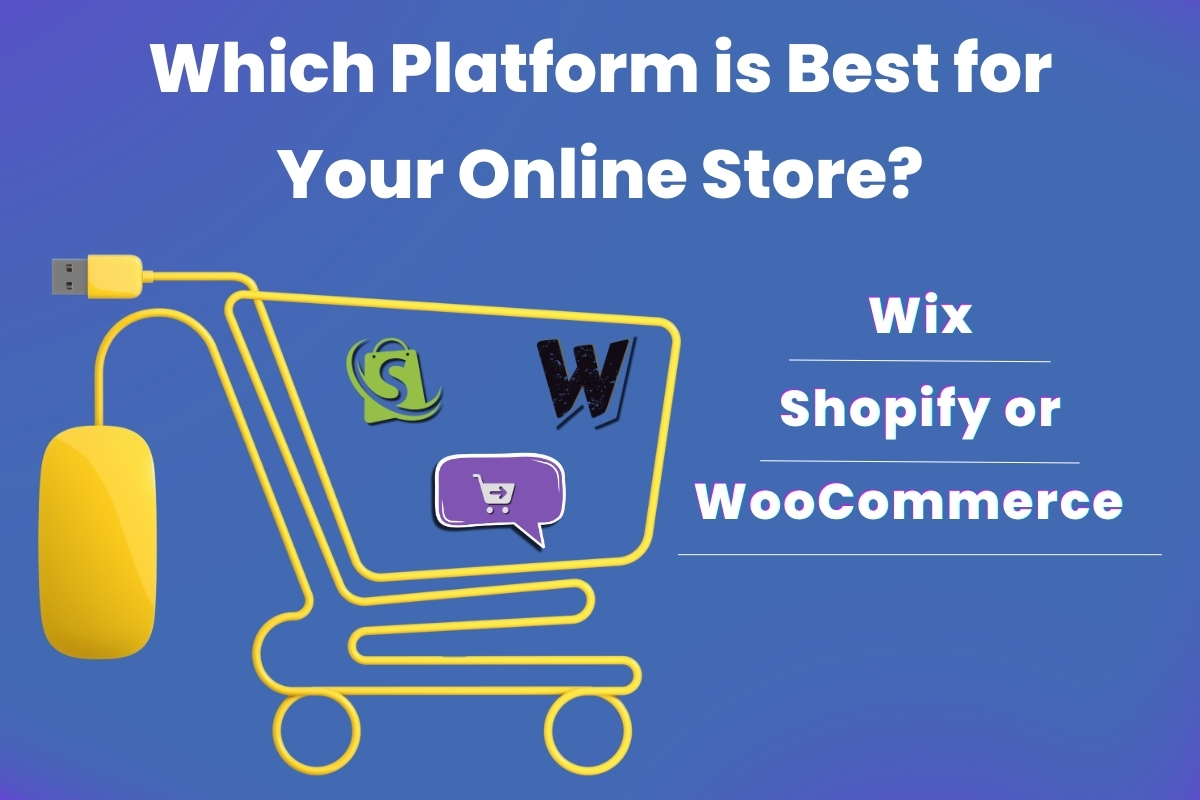
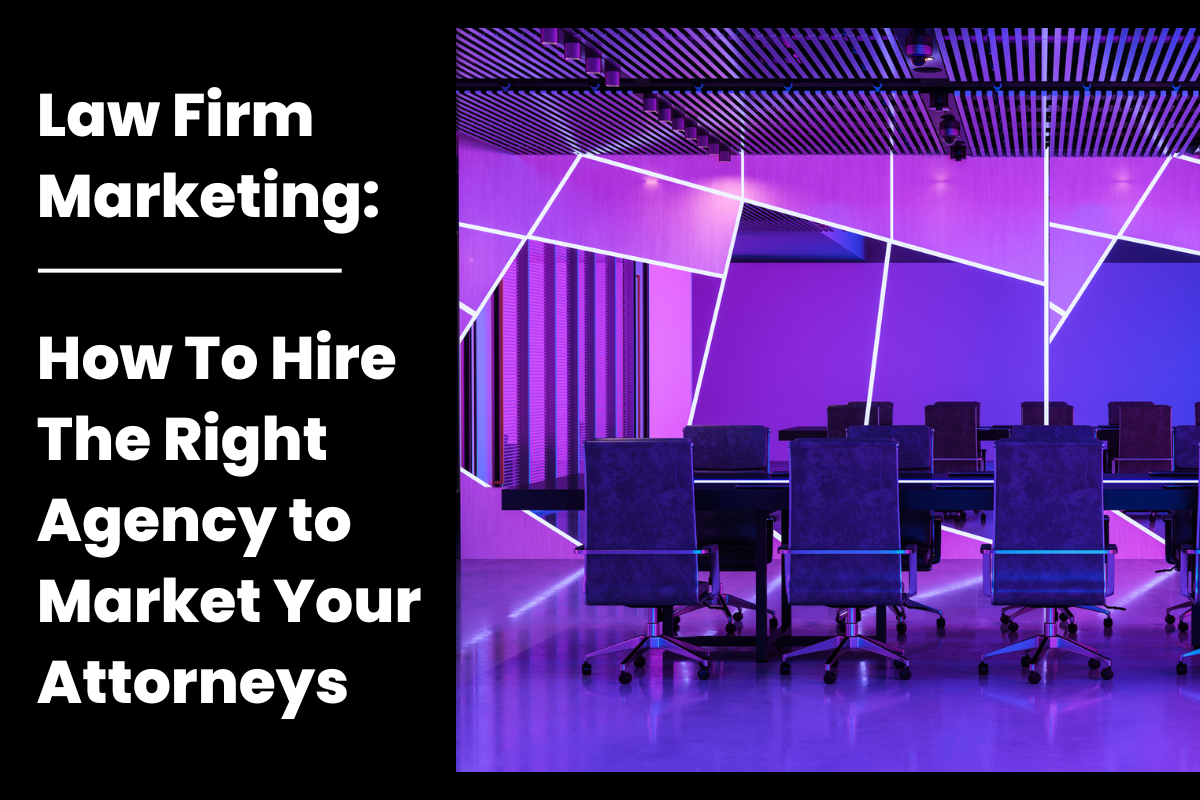
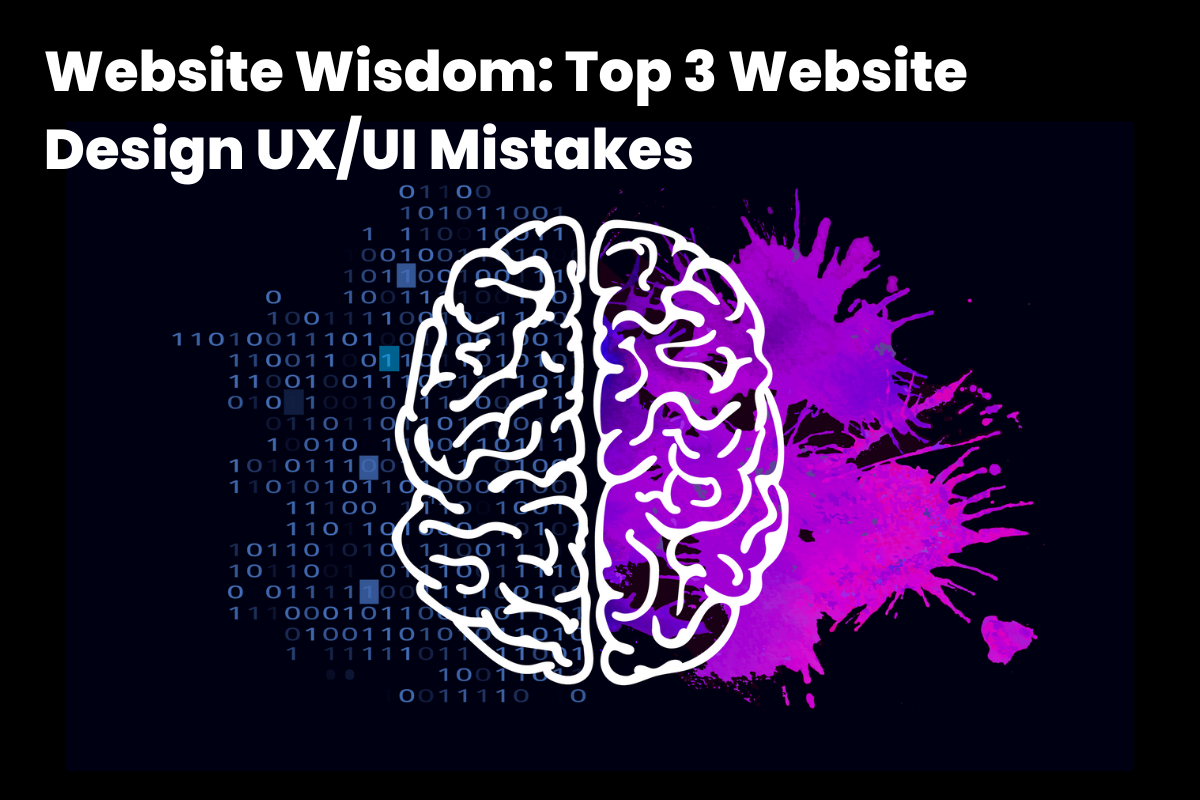
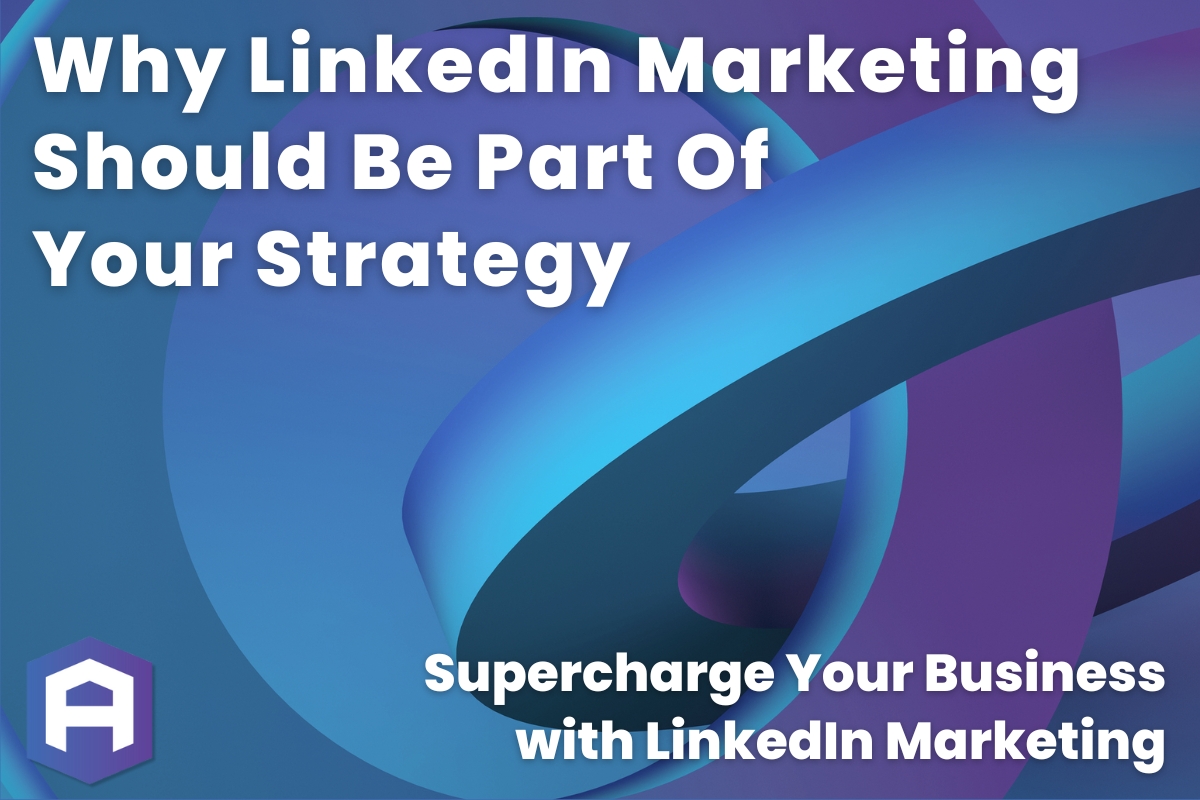

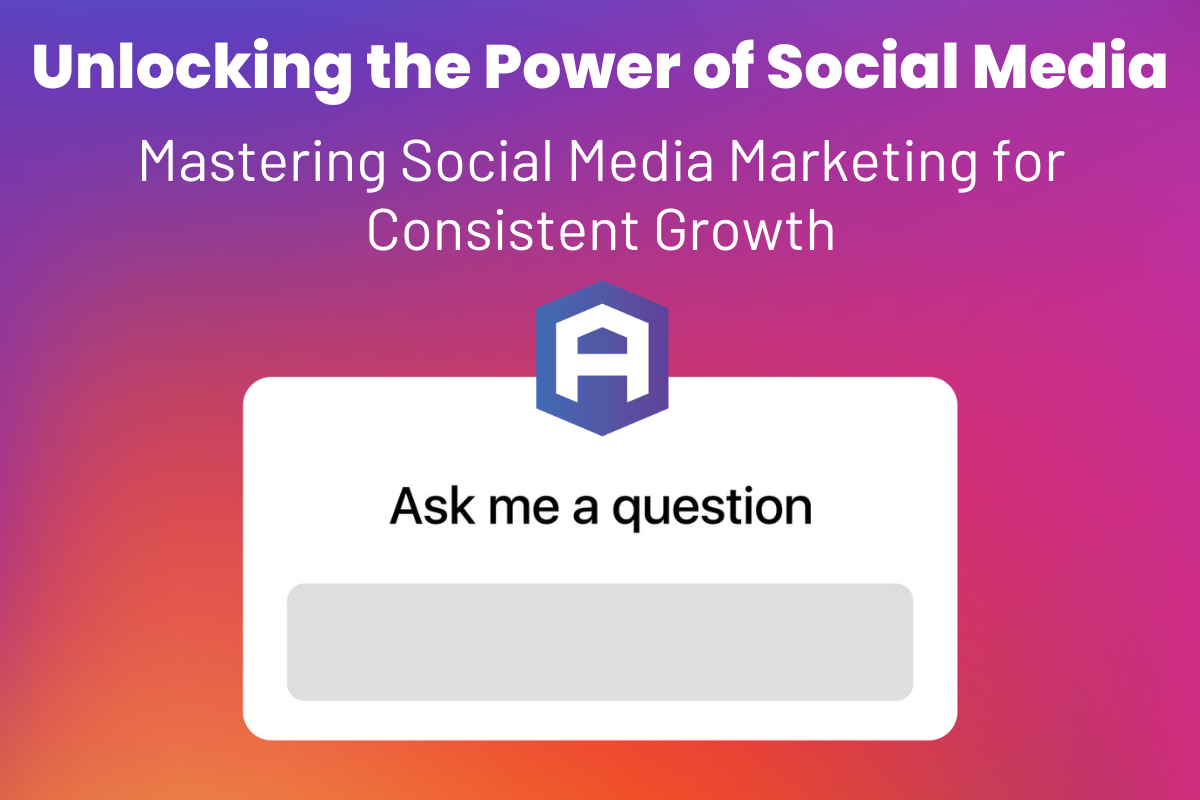

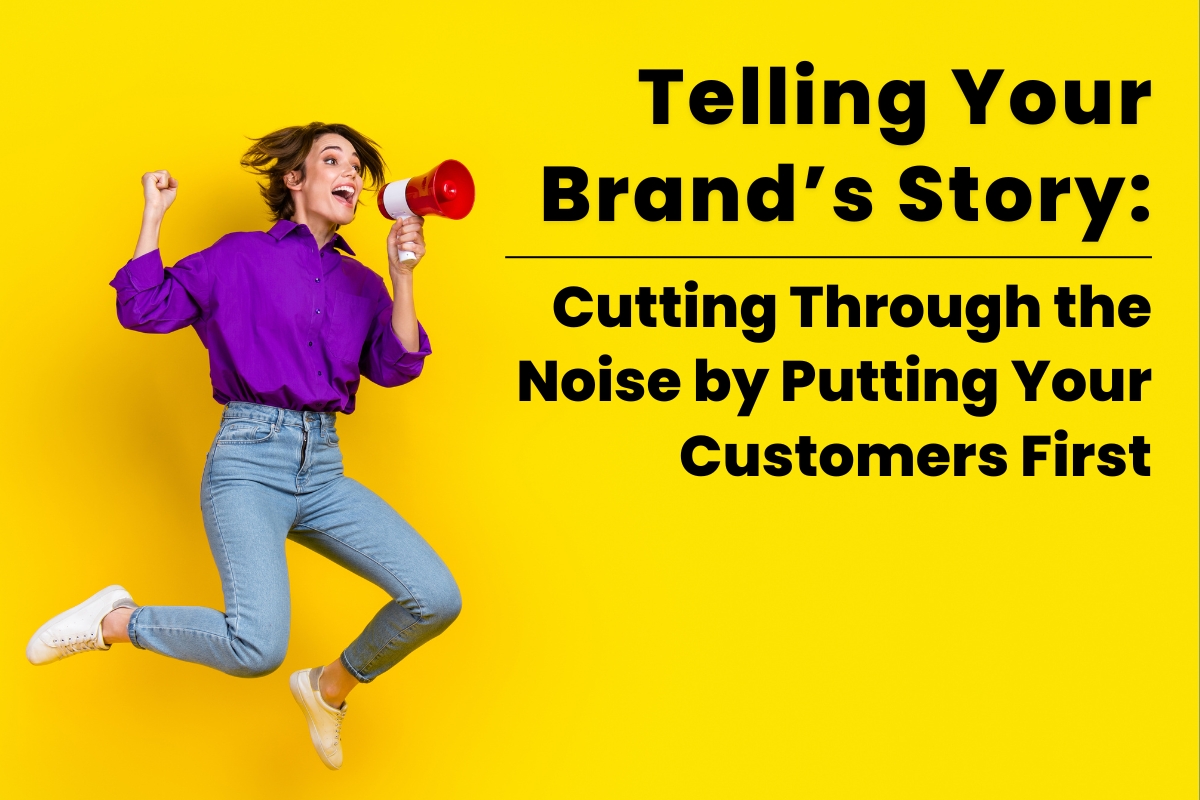
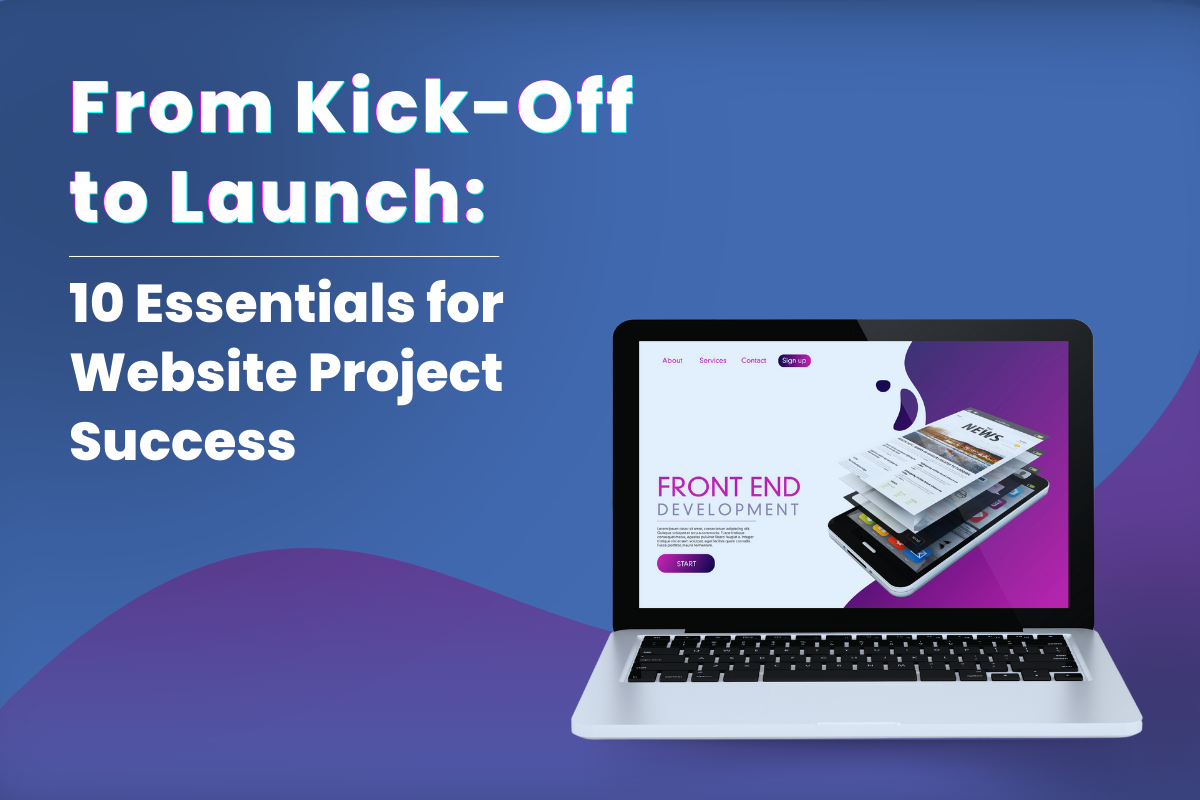

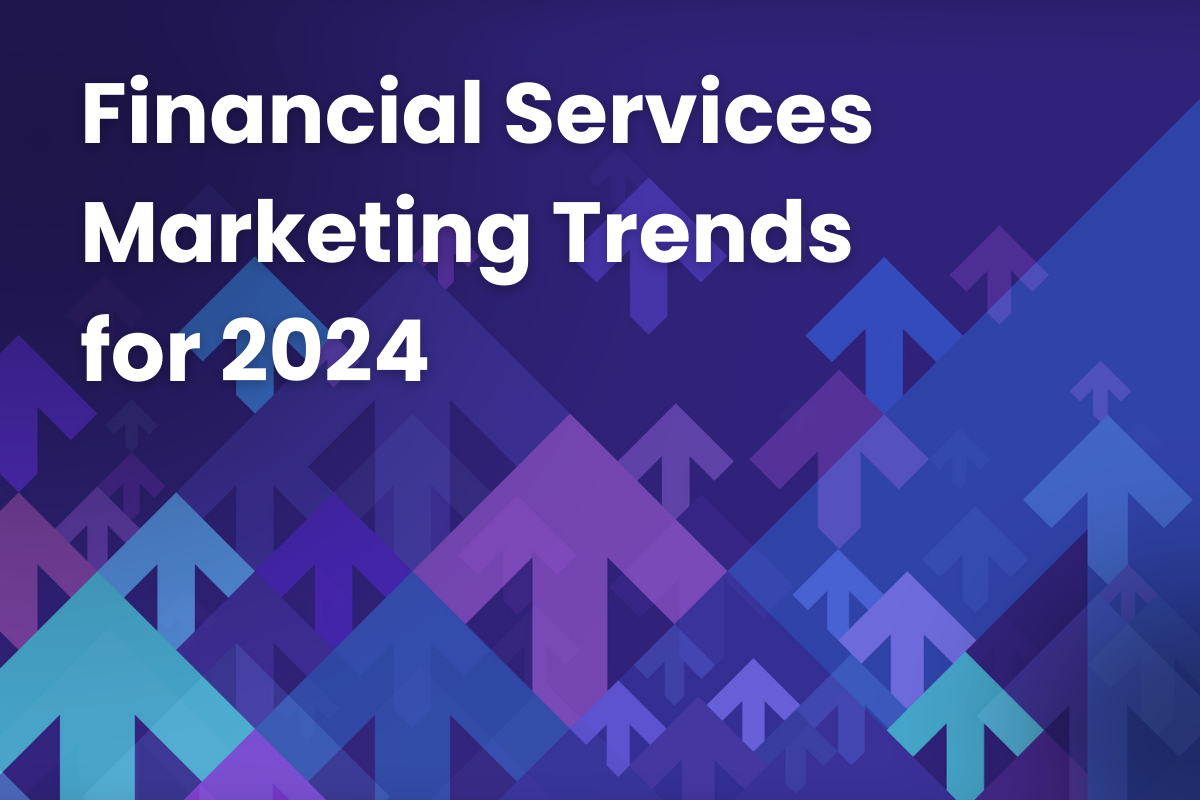
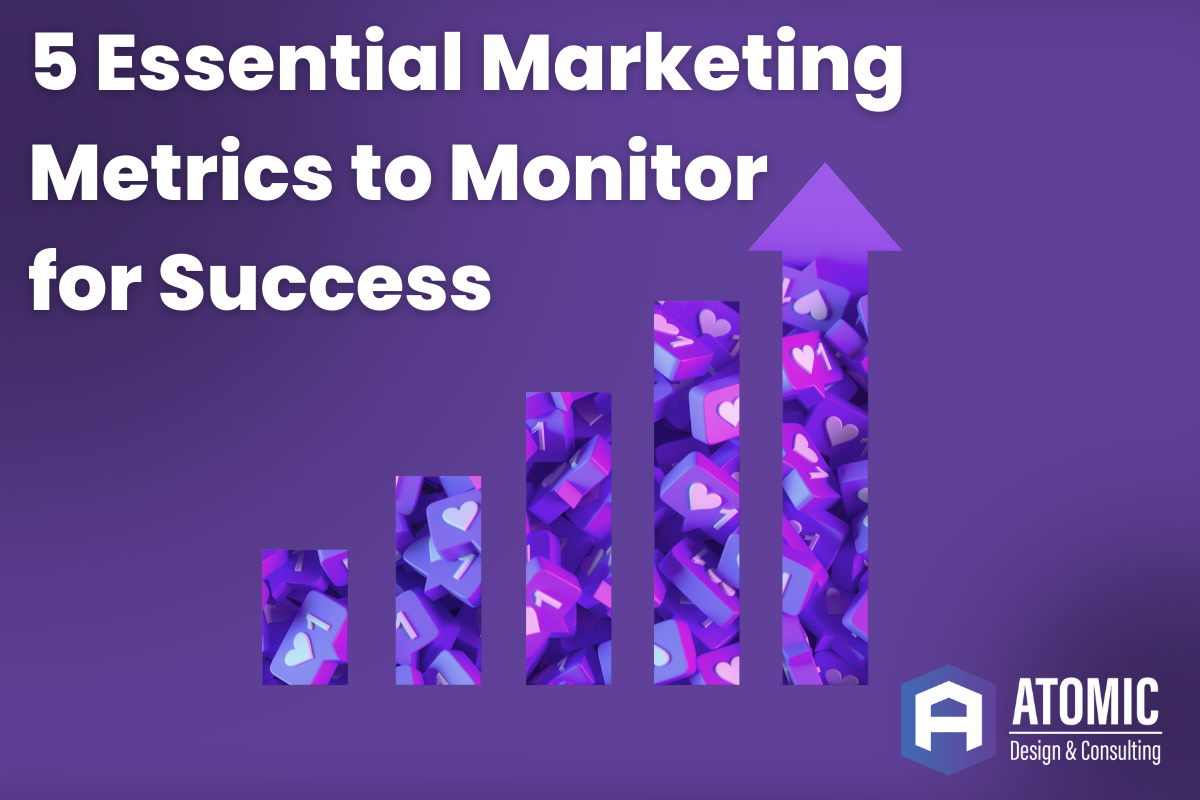

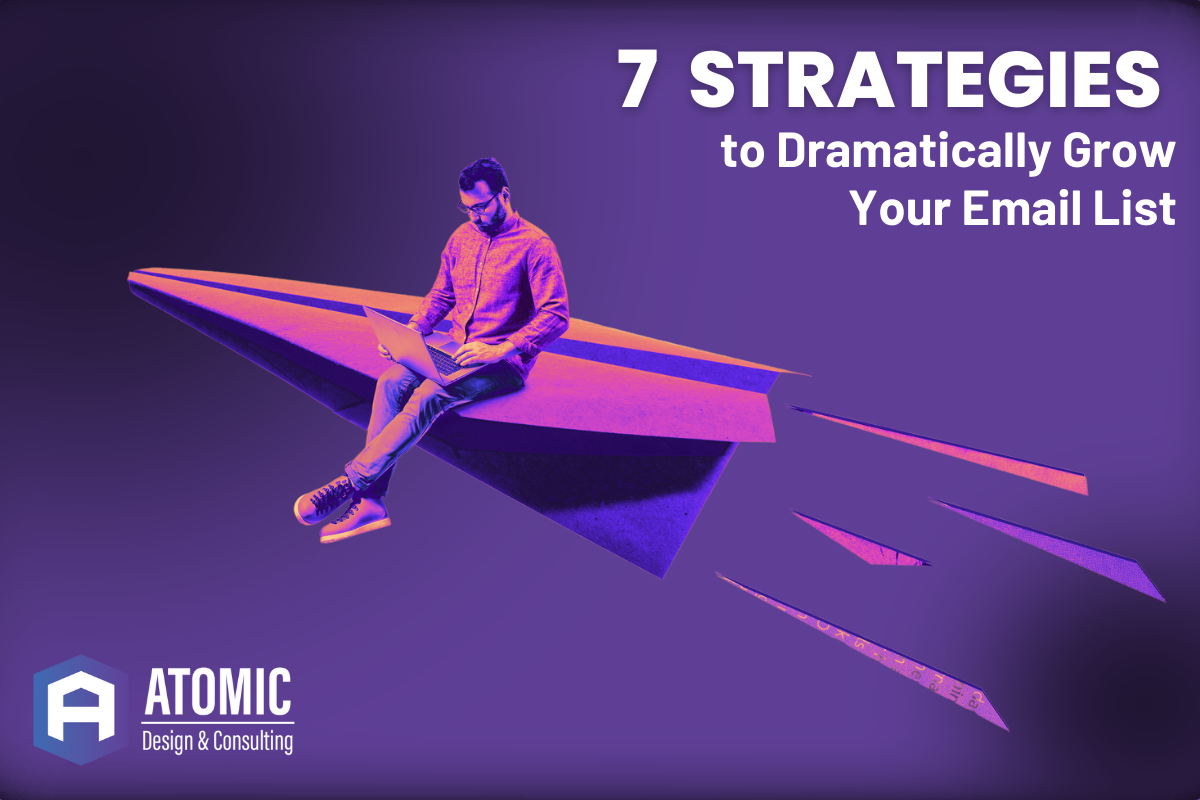
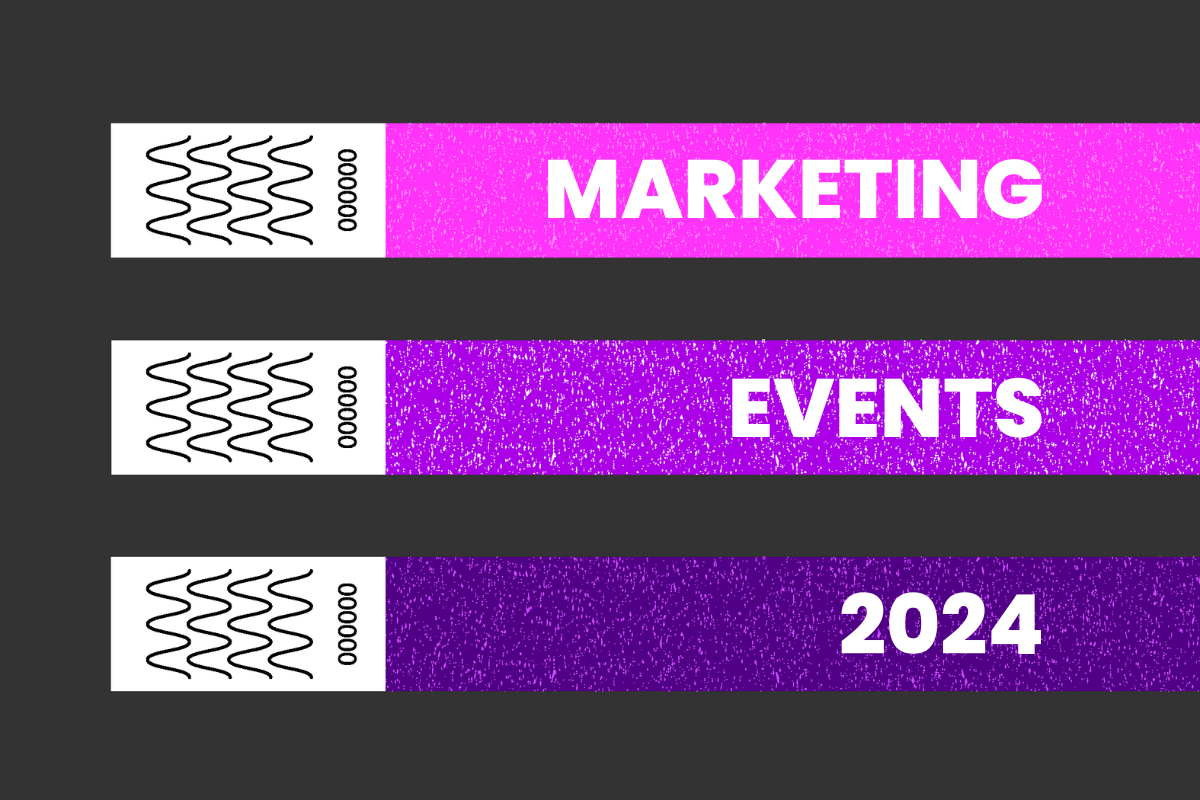

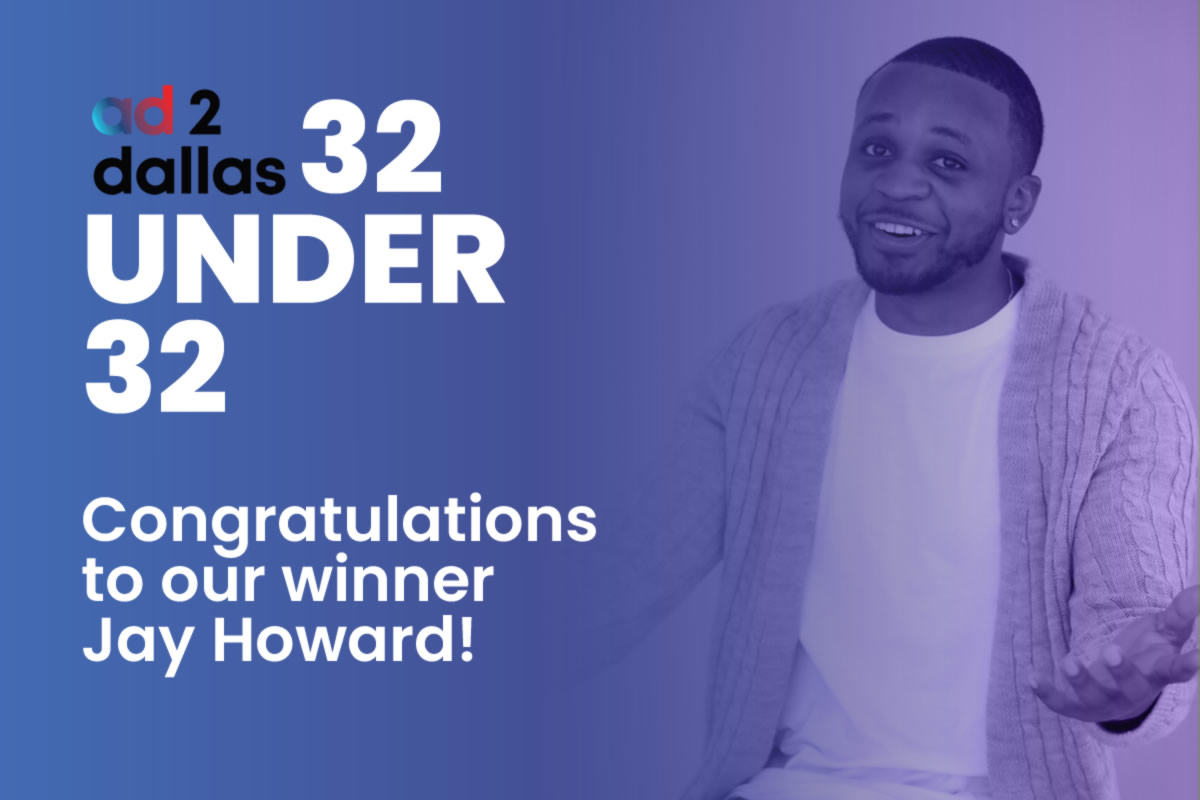
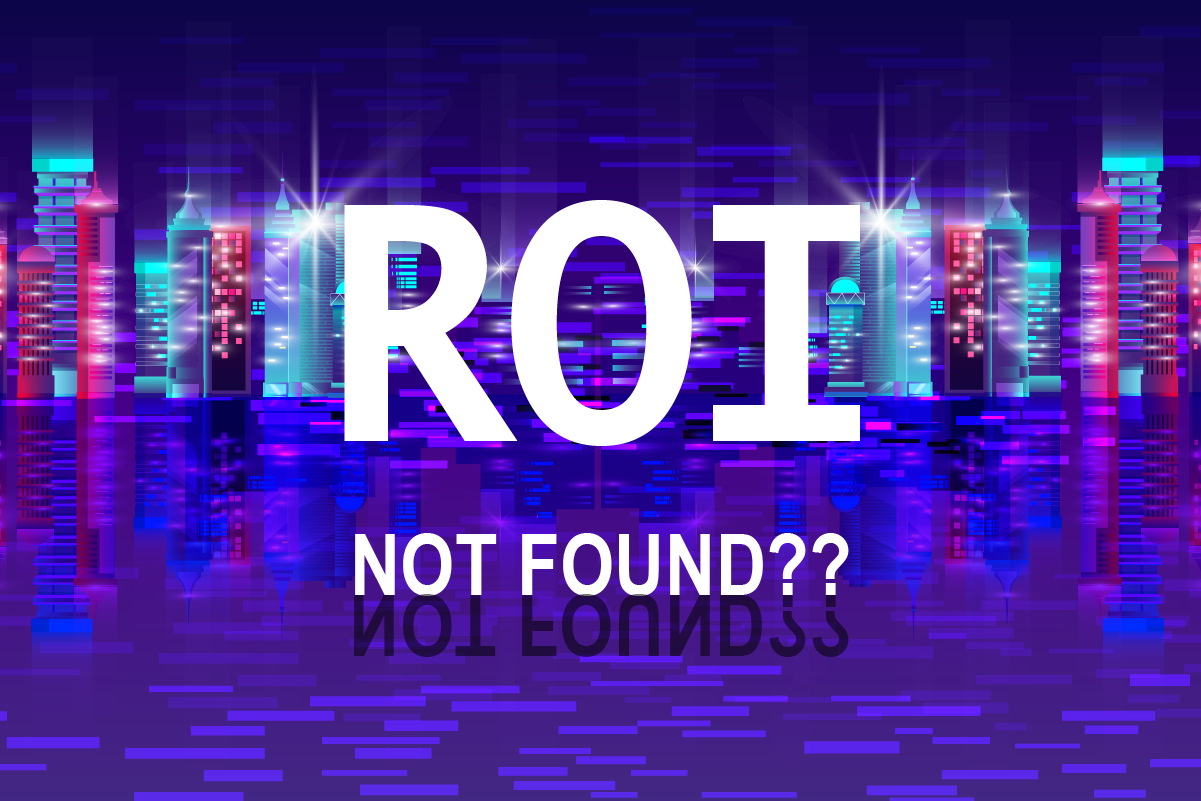

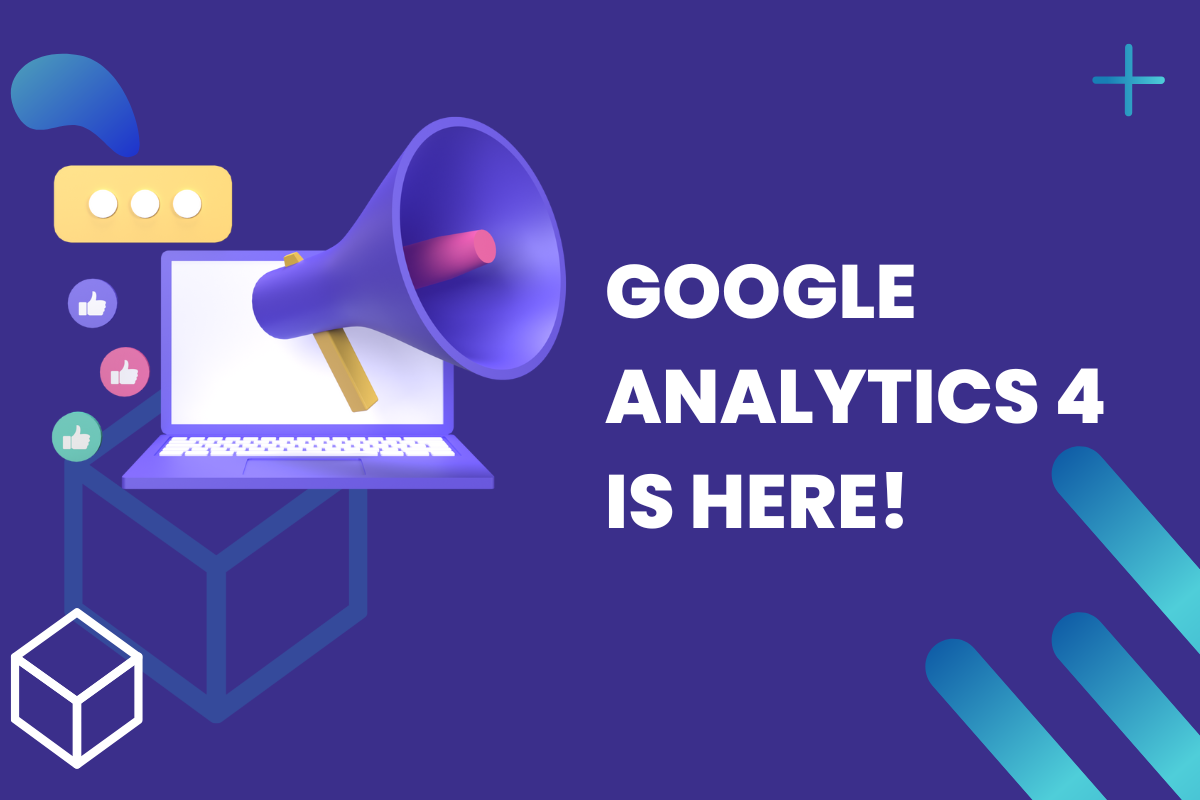
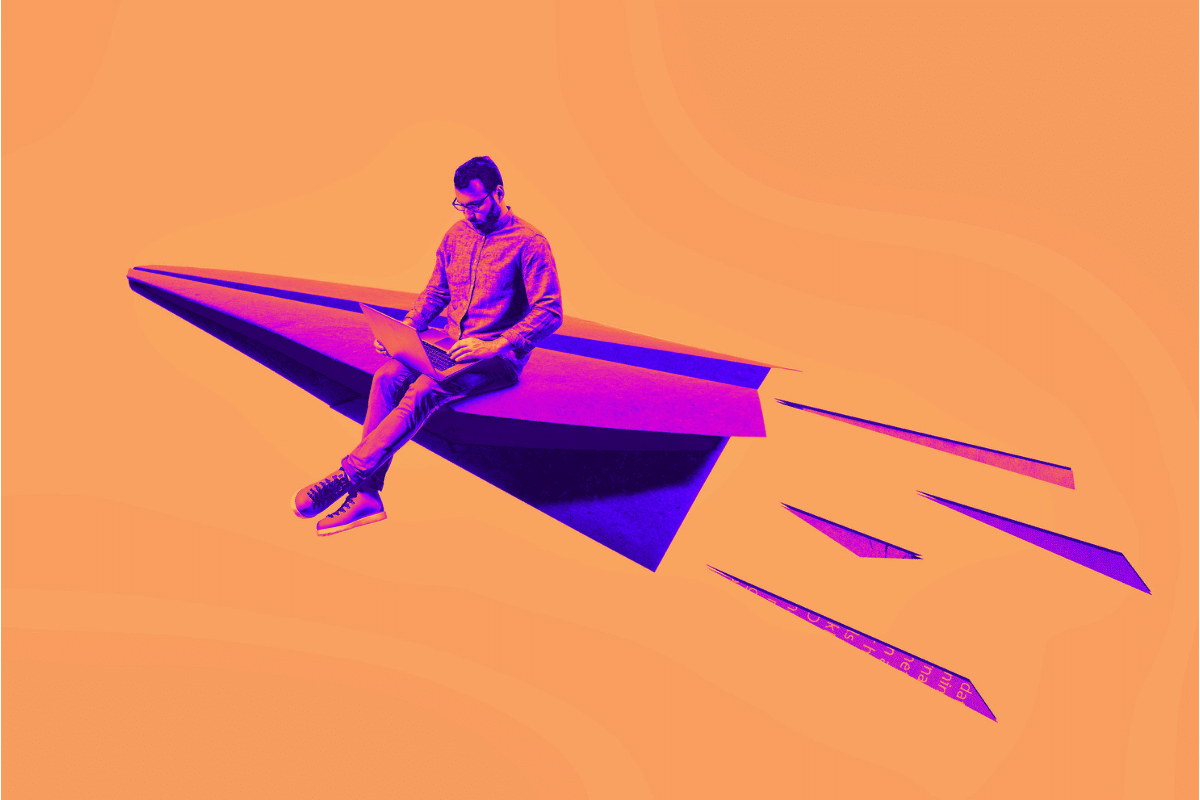

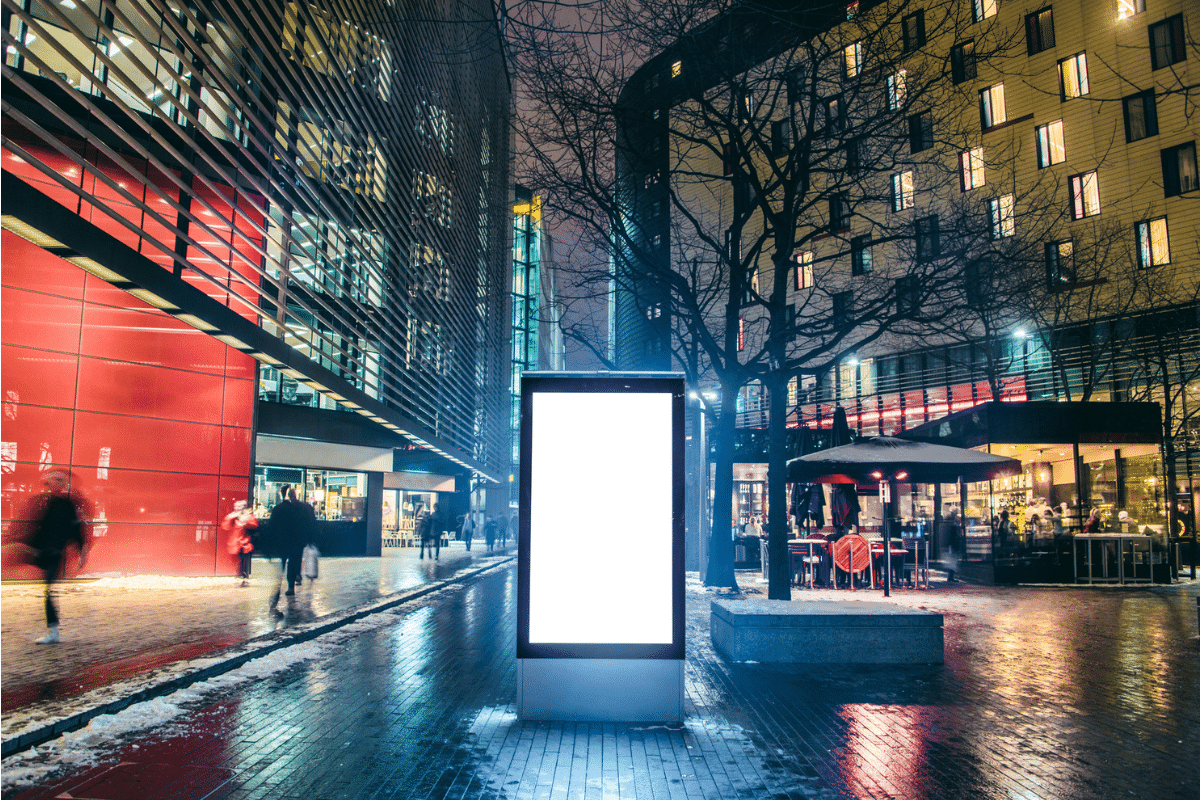
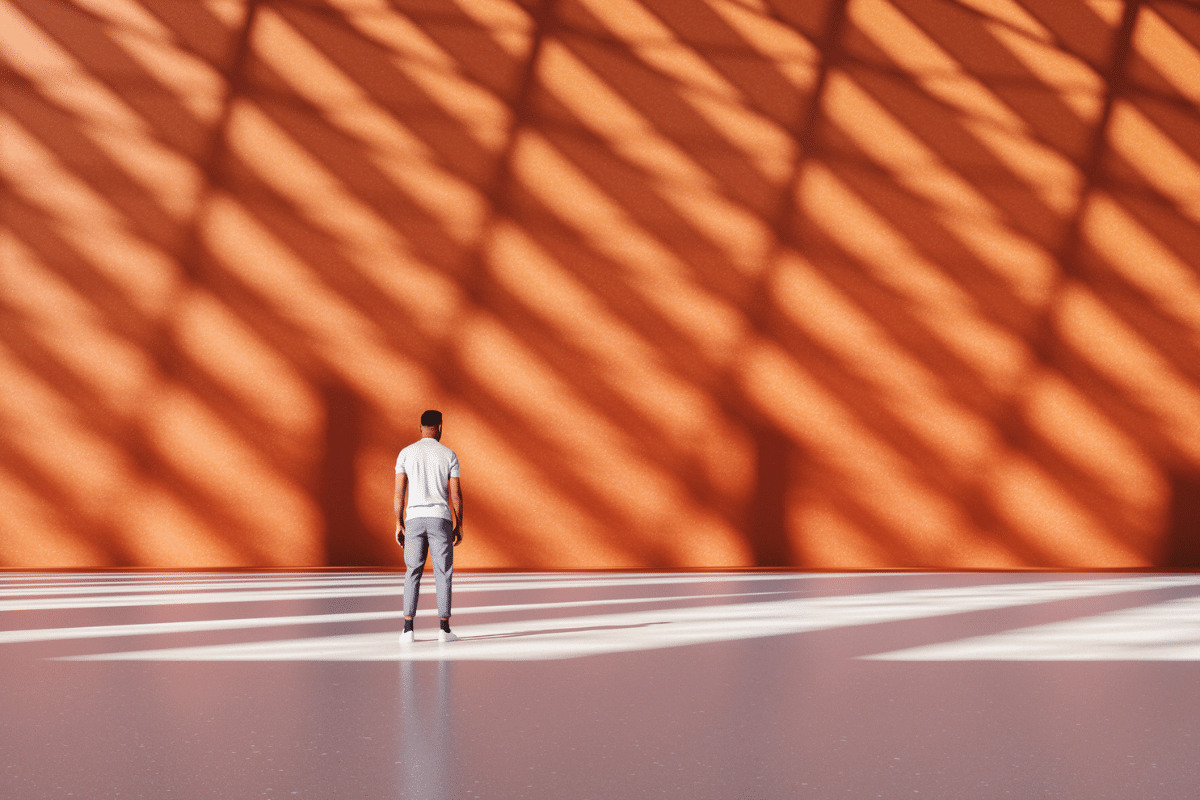
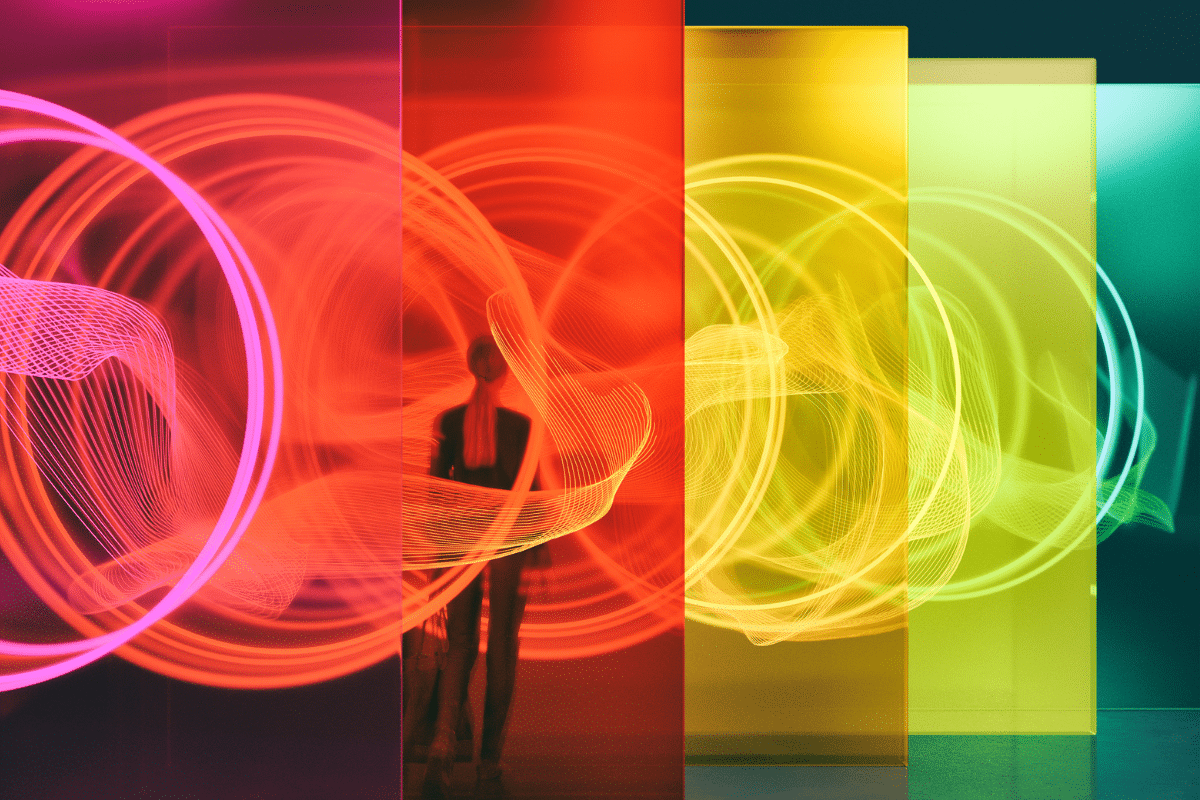
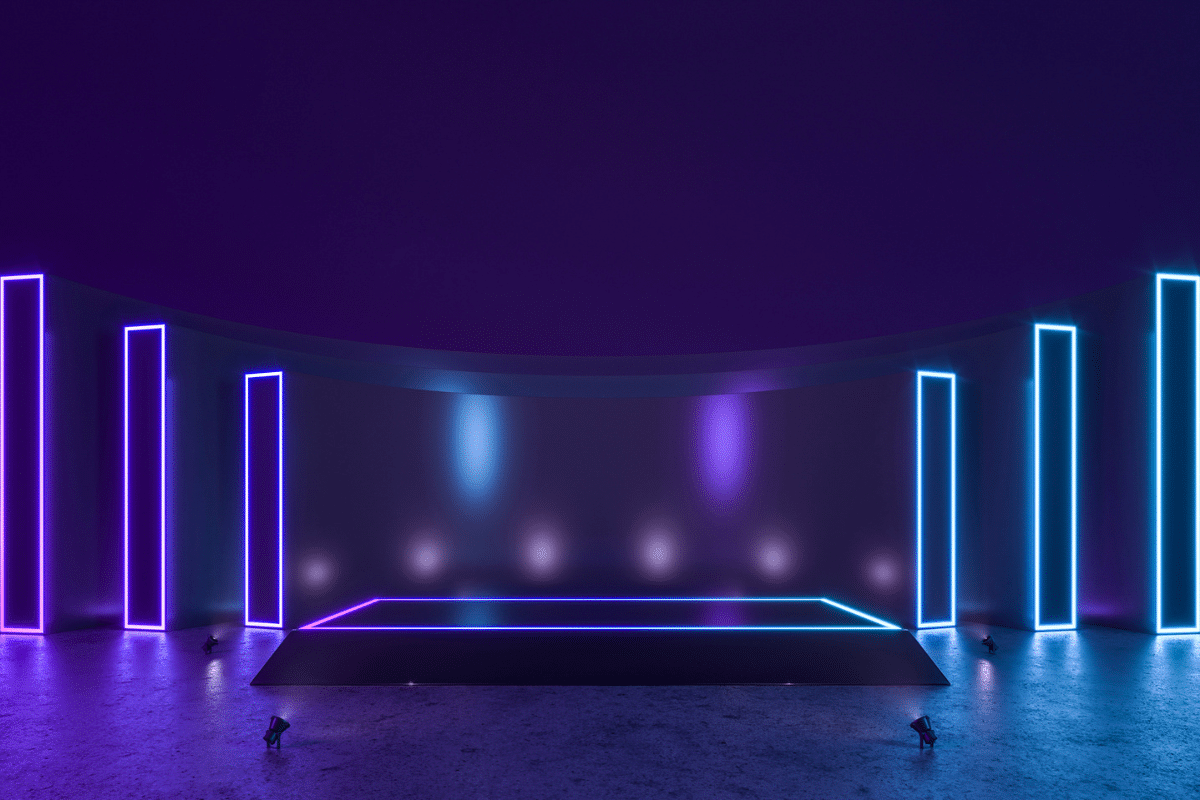

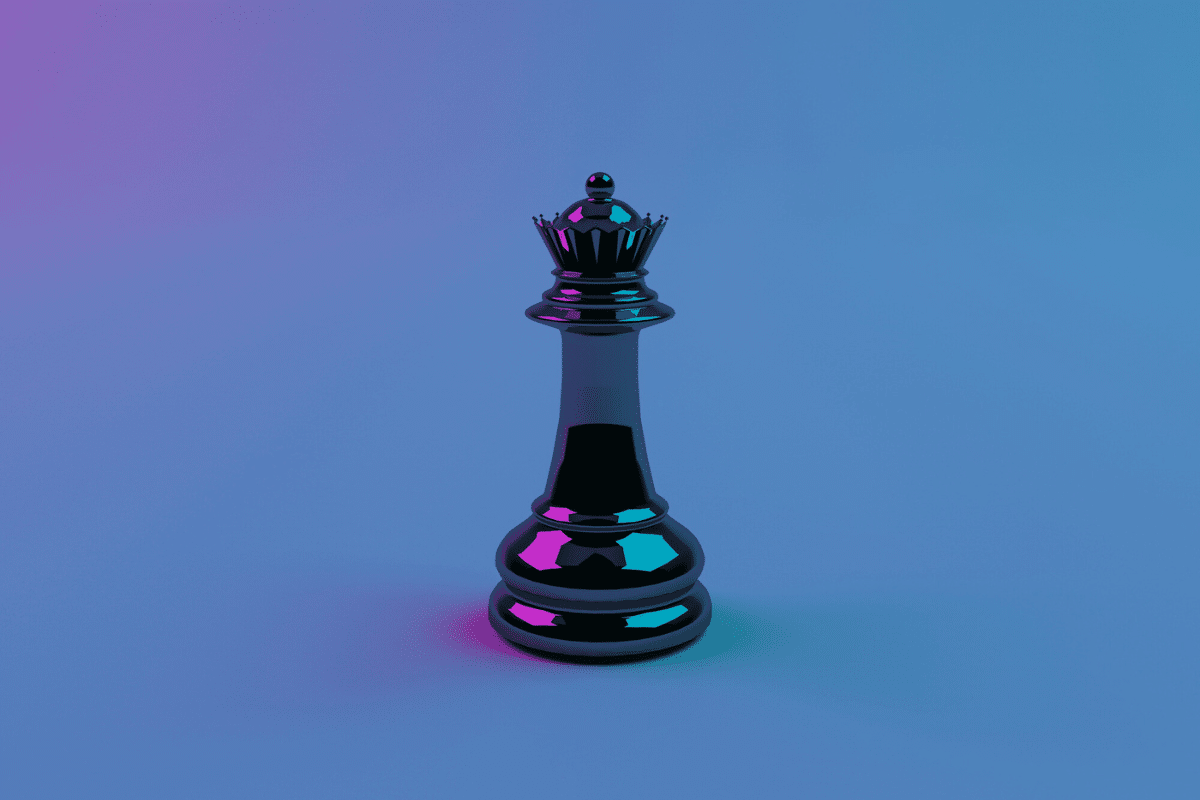
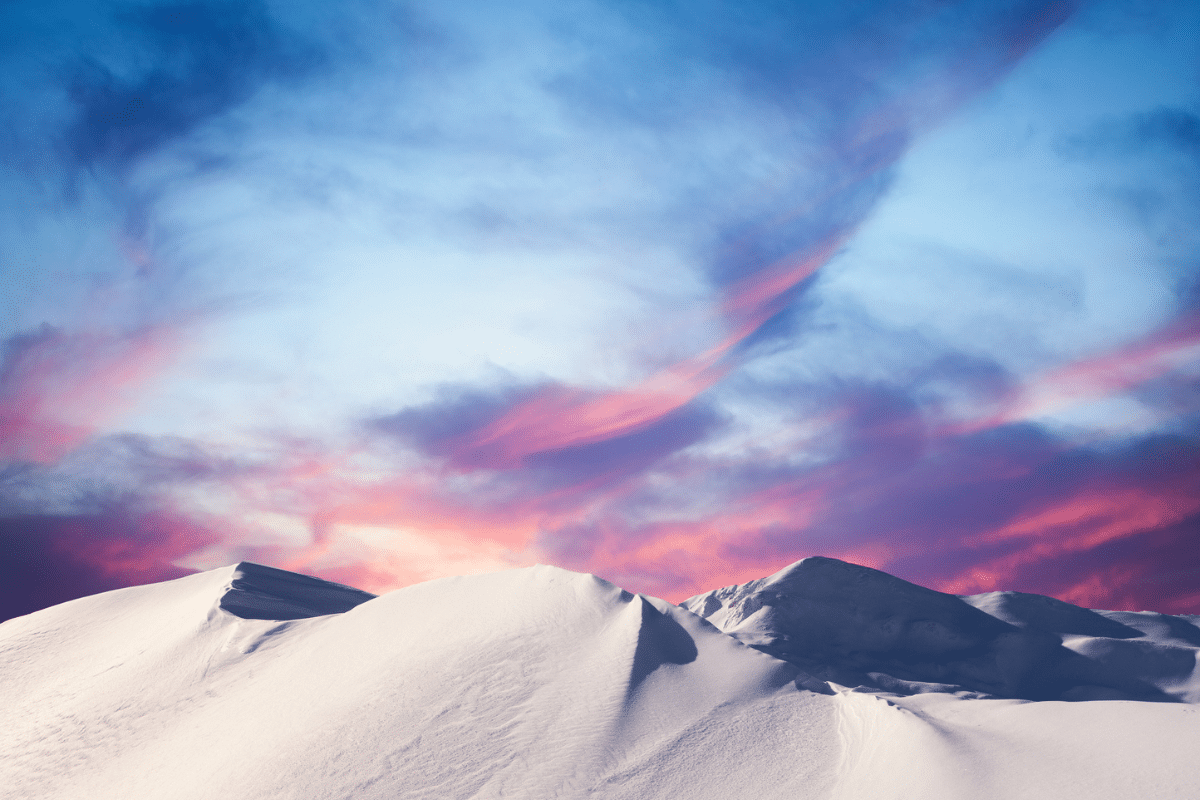


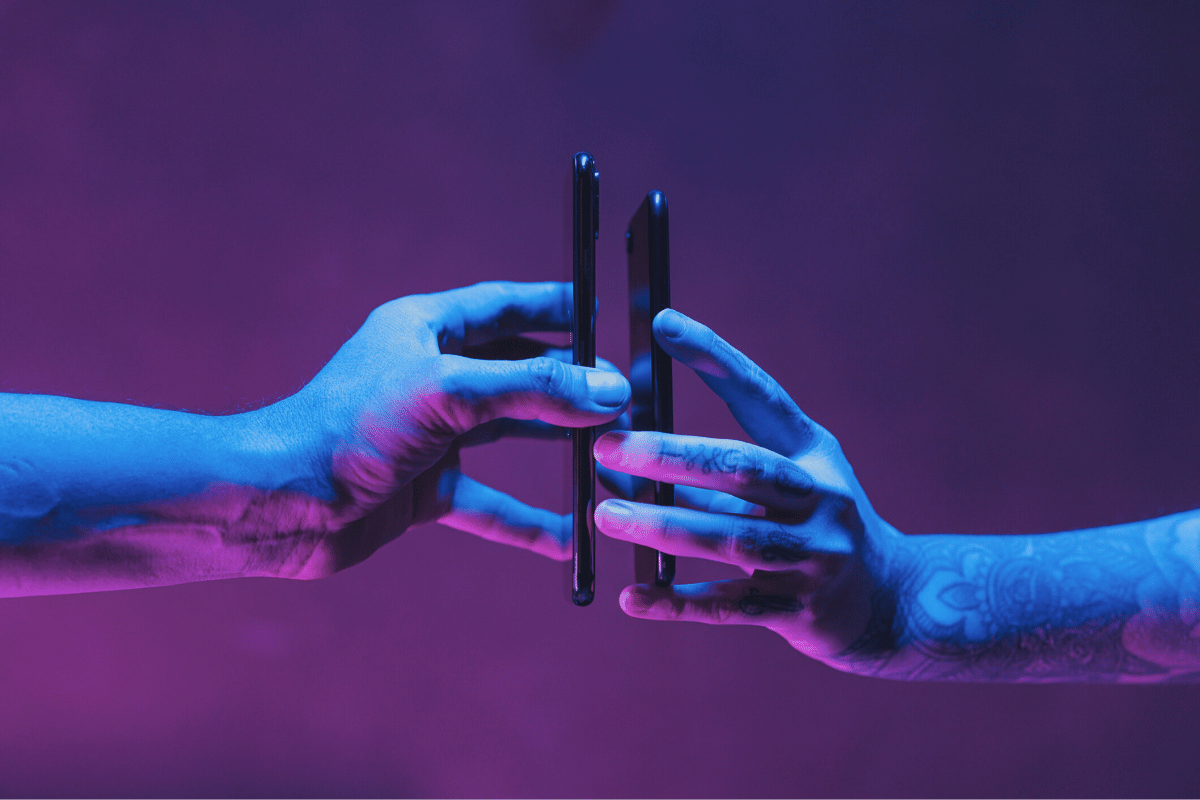
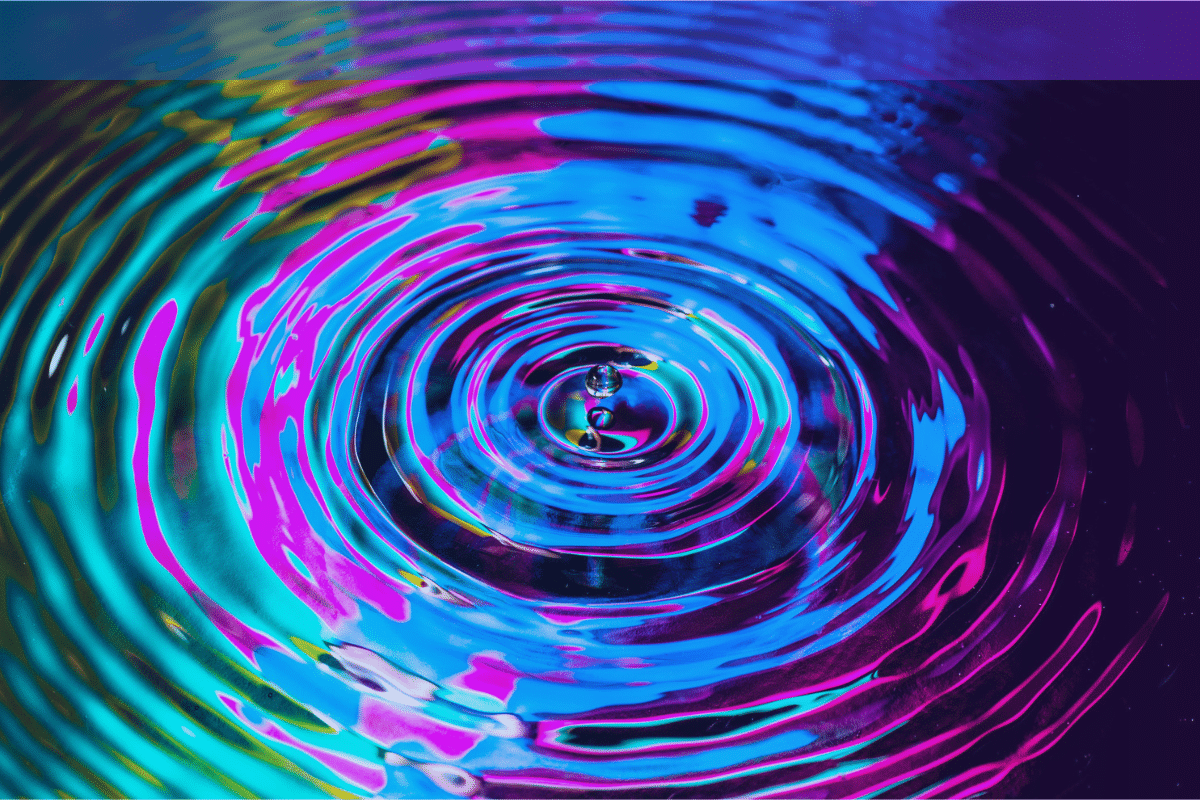
![HubSpot Partner Day 2019 [Recap] 47 ADC partner day 1200x630 1](https://www.atomicdc.com/wp-content/uploads/2019/09/ADC-partner-day-1200x630-1.jpg)
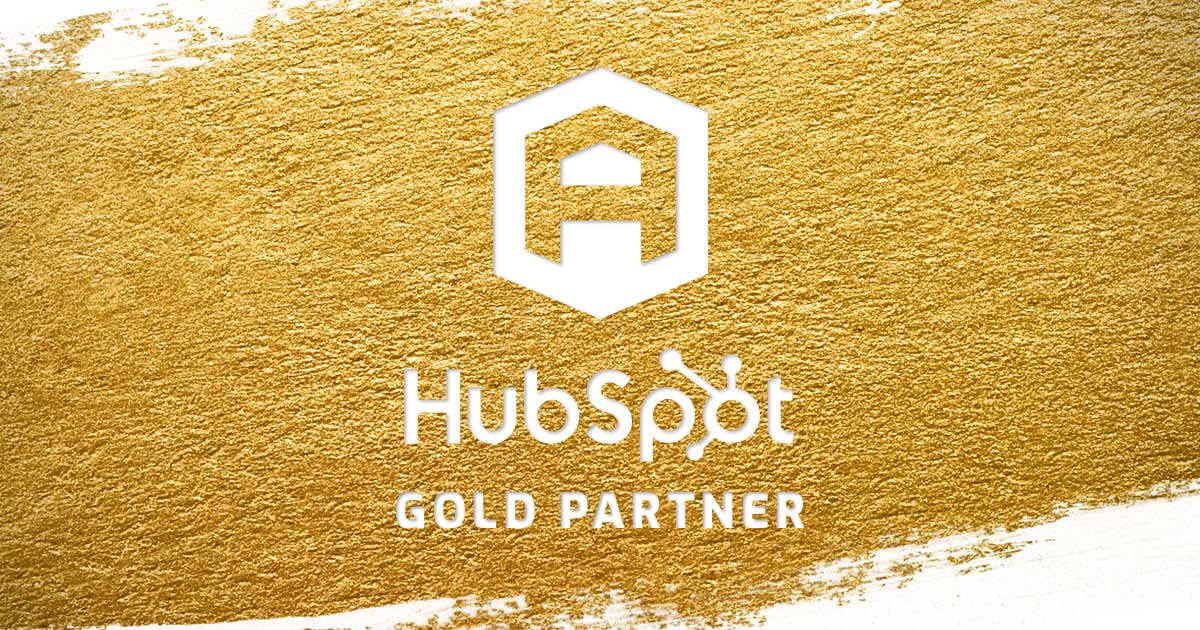

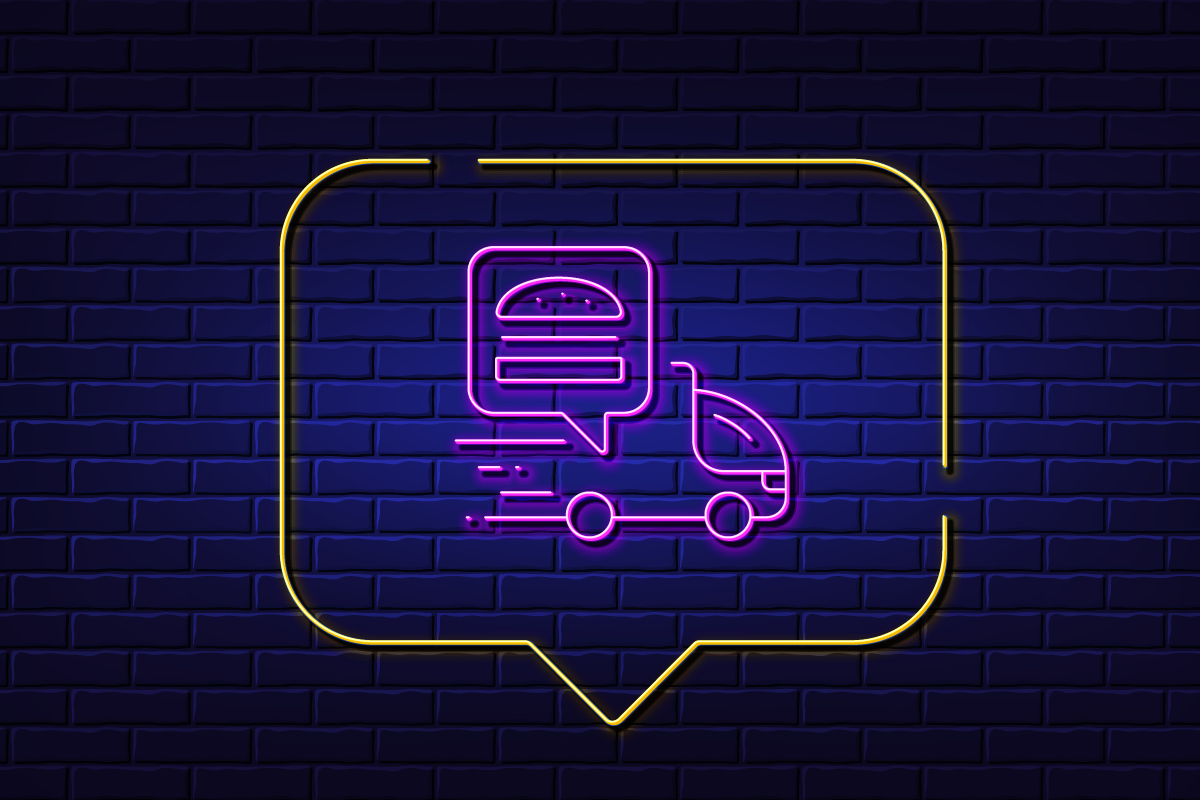
![30 Awesome HubSpot Tools That Won’t Cost You a Dime [Free Inbound Marketing Tools] 51 30 hubspot tools that won't cost you a dime](https://www.atomicdc.com/wp-content/uploads/2019/06/ADC-30-hubspot-tools.jpg)